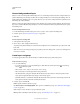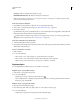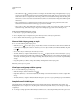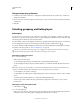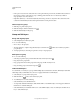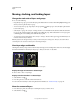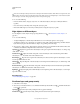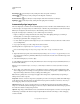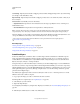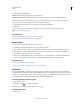Operation Manual
246
USING PHOTOSHOP
Layers
Last updated 12/5/2011
Opacity Specifies an opacity level for the layer or group.
Fill With Mode-Neutral Color Fills the layer with a preset, neutral color.
Note: To add currently selected layers to a new group, choose Layer > Group Layers, or Shift-click the New Group
button at the bottom of the Layers Panel.
Create a layer from an existing file
1 Drag the file icon from Windows or Mac OS onto an open image in Photoshop.
2 Move, scale, or rotate the imported image. (See “Place a file in Photoshop” on page 76.)
3 Press Enter or Return.
By default, Photoshop creates a Smart Object layer. To create standard layers from dragged files, deselect Place Or
Drag Raster Images As Smart Objects in the General preferences.
If the placed file is a multilayer image, a flattened version appears on the new layer. To instead copy separate layers,
duplicate them in another image. (See “Duplicate layers” on page 246.)
Create a layer with effects from another layer
1 Select the existing layer in the Layers panel.
2 Drag the layer to the Create a New Layer button at the bottom of the Layers panel. The newly created layer contains
all the effects of the existing one.
Convert a selection into a new layer
1 Make a selection.
2 Do one of the following:
• Choose Layer > New > Layer Via Copy to copy the selection into a new layer.
• Choose Layer > New > Layer Via Cut to cut the selection and paste it into a new layer.
Note: You must rasterize Smart Objects or shape layers to enable these commands.
Duplicate layers
You can duplicate layers within an image or into another or a new image.
Duplicate a layer or group within an image
1 Select a layer or group in the Layers panel.
2 Do one of the following:
• Drag the layer or group to the Create a New Layer button .
• Choose Duplicate Layer or Duplicate Group from the Layers menu or the Layers panel menu. Enter a name for
the layer or group, and click
OK.
Duplicate a layer or group in another image
1 Open the source and destination images.
2 From the Layers panel of the source image, select one or more layers or a layer group.
3 Do one of the following:
• Drag the layer or group from the Layers panel to the destination image.