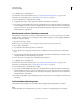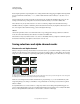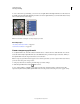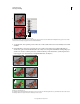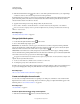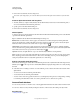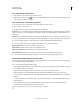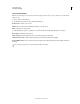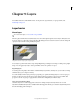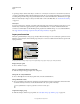Operation Manual
243
Last updated 12/5/2011
Chapter 9: Layers
For detailed instructions, click the links below. To ask questions, request features, or report problems, visit
feedback.photoshop.com.
Layer basics
About layers
For a video about layers, see www.adobe.com/go/vid0001
Photoshop layers are like sheets of stacked acetate. You can see through transparent areas of a layer to the layers below.
You move a layer to position the content on the layer, like sliding a sheet of acetate in a stack. You can also change the
opacity of a layer to make content partially transparent.
Transparent areas on a layer let you see layers below.
You use layers to perform tasks such as compositing multiple images, adding text to an image, or adding vector graphic
shapes. You can apply a layer style to add a special effect such as a drop shadow or a glow.
Organizing layers
A new image has a single layer. The number of additional layers, layer effects, and layer sets you can add to an image
is limited only by your computer’s memory.
You work with layers in the Layers panel. Layer groups help you organize and manage layers. You can use groups to
arrange your layers in a logical order and to reduce clutter in the Layers panel. You can nest groups within other
groups. You can also use groups to apply attributes and masks to multiple layers simultaneously.
Layers for non-destructive editing
Sometimes layers don’t contain any apparent content. For example, an adjustment layer holds color or tonal
adjustments that affect the layers below it. Rather than edit image pixels directly, you can edit an adjustment layer and
leave the underlying pixels unchanged.