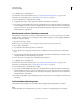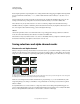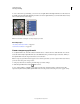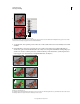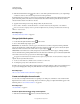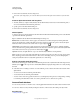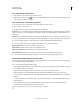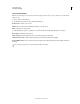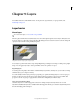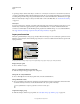Operation Manual
241
USING PHOTOSHOP
Selecting and masking
Last updated 12/5/2011
Save a selection to a new channel
1 Select the area or areas of the image you want to isolate.
2 Click the Save Selection button at the bottom of the Channels panel. A new channel appears, named according
to the sequence in which it was created.
Save a selection to a new or existing channel
1 Use a selection tool to select the area or areas of the image you want to isolate.
2 Choose Select > Save Selection.
3 Specify the following in the Save Selection dialog box, and click OK:
Document Chooses a destination image for the selection. By default, the selection is placed in a channel in your active
image. You can choose to save the selection to a channel in another open image with the same pixel dimensions or to
a new image.
Channel Chooses a destination channel for the selection. By default, the selection is saved in a new channel. You can
choose to save the selection to any existing channel in the selected image or to a layer mask if the image contains layers.
4 If you’re saving the selection as a new channel, type a name for the channel in the Name text box.
5 If you’re saving the selection to an existing channel, select how to combine the selections:
Replace Channel Replaces the current selection in the channel.
Add to Channel Adds the selection to the current channel contents.
Subtract From Channel Deletes the selection from the channel contents.
Intersect With Channel Keeps the areas of the new selection that intersect with the channel contents.
You can select the channel from the Channels panel to see the saved selection displayed in grayscale.
Load a saved selection from the Channels panel
You can reuse a previously saved selection by loading it into an image. You can also load the selection into an image
after you finish modifying an alpha channel.
❖ Do one of the following in the Channels panel:
• Select the alpha channel, click the Load Selection button at the bottom of the panel, and then click the composite
color channel near the top of the panel.
• Drag the channel containing the selection you want to load onto the Load Selection button.
• Ctrl-click (Windows) or Command-click (Mac OS) the channel containing the selection you want to load.
• To add the mask to an existing selection, press Ctrl+Shift (Windows) or Command+Shift (Mac OS), and click the
channel.
• To subtract the mask from an existing selection, press Ctrl+Alt (Windows) or Command+Option (Mac OS), and
click the channel.
• To load the intersection of the saved selection and an existing selection, press Ctrl+Alt+Shift (Windows) or
Command+Option+Shift (Mac
OS), and select the channel.
You can drag a selection from one open Photoshop image into another.