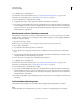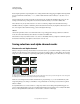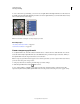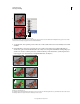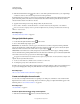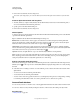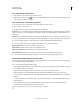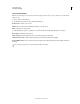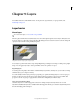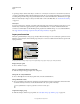Operation Manual
240
USING PHOTOSHOP
Selecting and masking
Last updated 12/5/2011
2 Paint on the new channel to mask out image areas.
Select areas of the image before you create the channel for the mask. Then paint on the channel to refine the mask.
Create an alpha channel mask and set options
1 Alt-click (Windows) or Option-click (Mac OS) the New Channel button at the bottom of the Channels panel, or
choose New Channel from the Channels panel
menu.
2 Specify options in the New Channel dialog box.
3 Paint on the new channel to mask out image areas.
Channel options
To change options for an existing channel, double-click the channel thumbnail in the Channels panel or select Channel
options from the Channels panel menu.
Options available in the New Channel and Channel Options dialog boxes:
Masked areas Sets masked areas to black (opaque) and selected areas to white (transparent). Painting with black
increases the masked area; painting with white increases the selected area. When this option is selected, the Quick
Mask button in the toolbox becomes a white circle on a gray background
.
Selected Areas Sets masked areas to white (transparent) and selected areas to black (opaque). Painting with white
increases the masked area; painting with black increases the selected area. When this option is selected, the Quick Mask
button in the toolbox becomes a gray circle on a white background
.
Spot Color Converts an alpha channel to a spot color channel. Only available for existing channels.
Color Sets the color and opacity of the mask. Click the color field to change the color. The color and opacity settings
affect only the appearance of the mask and have no effect on how underlying areas are protected. Changing these
settings may make the mask more easily visible against the colors in the image.
Paint on a channel to mask image areas
When the new channel appears at the bottom of the Channels panel, it is the only channel visible in the image window.
Click the eye icon
for the composite color channel (RGB, CMYK) to display the image with a color overlay showing
the mask.
❖ Select the brush or an editing tool and do one of the following to add or subtract from the mask created from the
alpha channel:
• To remove areas in the new channel, paint with white.
• To add areas in the new channel, paint with black.
• To add or remove areas using opacities less than 100%, set the Opacity in the options bar of the painting or editing
tool and then paint with white or black. You can also paint with a color to achieve lower opacities.
Save and load selections
You can save any selection as a mask in a new or existing alpha channel and later reload the selection from the mask.
You can use a selection as a layer mask by loading the selection to make it active, then adding a new layer mask.
More Help topics
“Add layer masks” on page 285