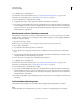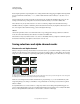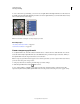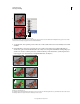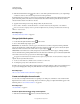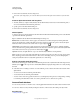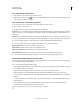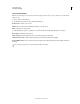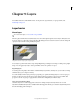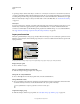Operation Manual
239
USING PHOTOSHOP
Selecting and masking
Last updated 12/5/2011
5 Click the Standard Mode button in the toolbox to turn off the quick mask and return to your original image.
A selection border now surrounds the unprotected area of the quick mask.
If a feathered mask is converted to a selection, the boundary line runs halfway between the black pixels and the white
pixels of the mask gradient. The selection boundary indicates the transition between pixels that are less than 50%
selected and those that are more than 50% selected.
6 Apply the desired changes to the image. Changes affect only the selected area.
7 Choose Select > Deselect to deselect the selection, or save the selection by choosing Select > Save Selection.
You can convert this temporary mask to a permanent alpha channel by switching to standard mode and choosing
Select > Save Selection.
More Help topics
“About layer and vector masks” on page 283
Change Quick Mask options
1 Double-click the Quick Mask Mode button in the toolbox.
2 Choose from the following display options:
Masked Areas Sets masked areas to black (opaque) and selected areas to white (transparent). Painting with black
increases the masked area; painting with white increases the selected area. When this option is selected, the Quick
Mask button in the toolbox becomes a white circle on a gray background
.
Selected Areas Sets masked areas to white (transparent) and selected areas to black (opaque). Painting with white
increases the masked area; painting with black increases the selected area. When this option is selected, the Quick Mask
button in the toolbox becomes a gray circle on a white background
.
To toggle between the Masked Areas and Selected Areas options for quick masks, Alt-click (Windows) or Option-click
(Mac OS) the Quick Mask Mode button.
3 To choose a new mask color, click the color box, and choose a new color.
4 To change the opacity, enter a value between 0% and 100%.
Both the color and opacity settings affect only the appearance of the mask and have no effect on how underlying areas
are protected. Changing these settings may make the mask more easily visible against the colors in the image.
More Help topics
“Choose a color with the Adobe Color Picker” on page 101
Create and edit alpha channel masks
You can create a new alpha channel and then use painting tools, editing tools, and filters to create a mask from the
alpha channel. You can also save an existing selection in a Photoshop image as an alpha channel that appears in the
Channels panel. See
“Save and load selections” on page 240.
More Help topics
“About channels” on page 230
Create an alpha channel mask using current options
1 Click the New Channel button at the bottom of the Channels panel.