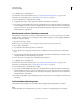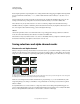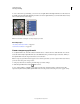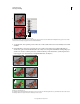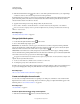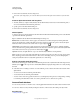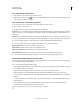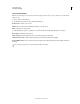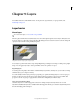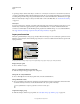Operation Manual
238
USING PHOTOSHOP
Selecting and masking
Last updated 12/5/2011
Selecting in Standard mode and Quick Mask mode
A. Standard mode B. Quick Mask mode C. Selected pixels appear as white in channel thumbnail D. Rubylith overlay protects area outside
selection, and unselected pixels appear as black in channel thumbnail
3 To edit the mask, select a painting tool from the toolbox. The swatches in the toolbox automatically become black
and white.
4 Paint with white to select more of an image (the color overlay is removed from areas painted with white). To
deselect areas, paint over them with black (the color overlay covers areas painted with black). Painting with gray or
another color creates a semitransparent area, useful for feathering or anti-aliased effects. (Semitransparent areas
may not appear to be selected when you exit Quick Mask Mode, but they are.)
Painting in Quick Mask mode
A. Original selection and Quick Mask mode with green chosen as mask color B. Painting with white in Quick Mask mode adds to the selection
C. Painting with black in Quick Mask mode subtracts from the selection
A
C
D
B
A
B
C