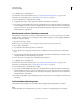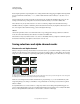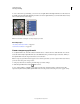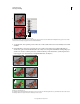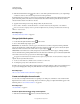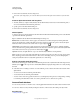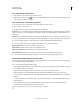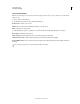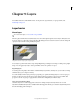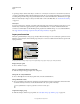Operation Manual
237
USING PHOTOSHOP
Selecting and masking
Last updated 12/5/2011
To save a selection more permanently, you can store it as an alpha channel. The alpha channel stores the selection as
an editable grayscale mask in the Channels panel. Once stored as an alpha channel, you can reload the selection at any
time or even load it into another image.
Selection saved as an alpha channel in Channels panel
Note: You can mask or hide parts of a layer using a layer mask.
More Help topics
“About layer and vector masks” on page 283
“Save and load selections” on page 240
Create a temporary quick mask
To use Quick Mask mode, start with a selection and then add to or subtract from it to make the mask. You can also
create the mask entirely in Quick Mask mode. Color differentiates the protected and unprotected areas. When you
leave Quick Mask mode, the unprotected areas become a selection.
Note: A temporary Quick Mask channel appears in the Channels panel while you work in Quick Mask mode. However,
you do all mask editing in the image window.
1 Using any selection tool, select the part of the image you want to change.
2 Click the Quick Mask mode button in the toolbox.
A color overlay (similar to a rubylith) covers and protects the area outside the selection. Selected areas are left
unprotected by this mask. By default, Quick Mask mode colors the protected area using a red, 50% opaque overlay.