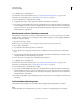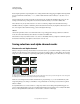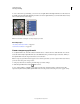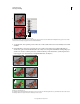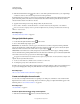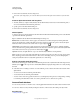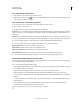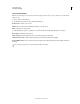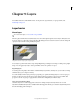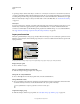Operation Manual
236
USING PHOTOSHOP
Selecting and masking
Last updated 12/5/2011
Because higher pixel values represent lighter colors, adding channels with overlapping pixels lightens the image. Black
areas in both channels remain black (0 + 0 = 0). White in either channel results in white (255 + any value = 255 or
greater).
Add mode divides the sum of the pixel values by the Scale amount, and then adds the Offset value to the sum. For
example, to find the average of the pixels in two channels, add them, divide by 2, and enter no Offset value.
The Scale factor may be any number between 1.000 and 2.000. Entering a higher Scale value darkens the image.
The Offset value lets you lighten or darken the pixels in the destination channel by any brightness value between +255
and –255. Negative values darken the image; positive values lighten the image.
Subtract
Subtracts the pixel values in the source channel from the corresponding pixels in the target channel. As with Add
mode, the result is then divided by the Scale factor and added to the Offset value.
The Scale factor may be any number between 1.000 and 2.000. The Offset value lets you lighten or darken the pixels in
the destination channel by any brightness value between +255 and –255.
Saving selections and alpha channel masks
About masks and alpha channels
When you select part of an image, the area that is not selected is masked, or protected from editing. So, when you create
a mask, you isolate and protect areas of an image as you apply color changes, filters, or other effects to the rest of the
image. You can also use masks for complex image editing such as gradually applying color or filter effects to an image.
Examples of masks
A. Opaque mask used to protect the background and edit the butterfly B. Opaque mask used to protect the butterfly and color the background
C. Semitransparent mask used to color the background and part of the butterfly
Masks are stored in alpha channels. Masks and channels are grayscale images, so you can edit them like any other
image with painting tools, editing tools and filters. Areas painted black on a mask are protected, and areas painted
white are editable.
Use Quick Mask mode to convert a selection to a temporary mask for easier editing. The Quick Mask appears as a
colored overlay with adjustable opacity. You can edit the Quick Mask using any painting tool or modify it with a filter.
Once you exit Quick Mask mode the mask is converted back to a selection on the image.
ABC