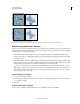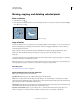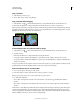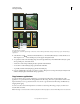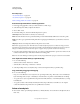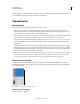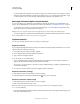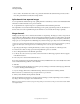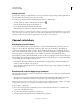Operation Manual
234
USING PHOTOSHOP
Selecting and masking
Last updated 12/5/2011
Delete a channel
You may want to delete spot or alpha channels you no longer need before saving an image. Complex alpha channels
can substantially increase the disk space required for an image.
❖ In Photoshop, select the channel in the Channels panel and do one of the following:
• Alt-click (Windows) or Option-click (Mac OS) the Delete icon .
• Drag the channel name in the panel to the Delete icon.
• Choose Delete Channel from the Channels panel menu.
• Click the Delete icon at the bottom of the panel, and then click Yes.
Note: When you delete a color channel from a file with layers, visible layers are flattened and hidden layers are discarded.
This is done because removing a color channel converts the image to Multichannel mode, which does not support layers.
An image isn’t flattened when you delete an alpha channel, a spot channel, or a quick mask.
Channel calculations
Blending layers and channels
You can use the blending effects associated with layers to combine channels within and between images into new
images. You can use either the Apply Image command (on single and composite channels) or the Calculations
command (on single channels). These commands offer two additional blending modes not available in the Layers
panel—Add and Subtract. Although it’s possible to create new combinations of channels by copying channels to layers
in the Layers panel, you may find it quicker to use the calculation commands to blend channel information.
The calculation commands perform mathematical operations on the corresponding pixels of two channels (the pixels
with identical locations in the image) and then combine the results in a single channel. Two concepts are fundamental
to understanding how the calculation commands work.
• Each pixel in a channel has a brightness value. The Calculations and Apply Image commands manipulate these
values to produce the resulting composite pixels.
• These commands overlay the pixels in two or more channels. Thus, the images used for calculations must have the
same pixel dimensions.
Blend channels with the Apply Image command
The Apply Image command lets you blend one image’s layer and channel (the source) with a layer and channel of the
active image (the destination).
1 Open the source and destination images, and select the desired layer and channel in the destination image. The
pixel dimensions of the images must match for image names to appear in the Apply Image dialog box.
Note: If the color modes of the two images differ (for example, one image is RGB and the other is CMYK), you can apply
a single channel (but not the source’s composite) to the destination layer’s composite channel.
2 Choose Image > Apply Image.
3 Choose the source image, layer, and channel you want to combine with the destination. To use all layers in the
source image, select Merged For Layer.
4 To preview the results in the image window, select Preview.
5 To use the negative of the channel contents in the calculation, select Invert.