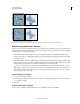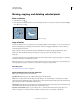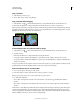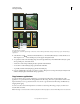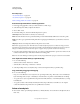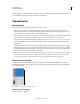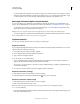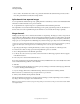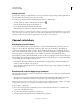Operation Manual
230
USING PHOTOSHOP
Selecting and masking
Last updated 12/5/2011
Deleting a selection on a background layer replaces the original color with the background color. Deleting a selection
on a standard layer replaces the original color with layer transparency.
Channel basics
About channels
Channels are grayscale images that store different types of information:
• Color information channels are created automatically when you open a new image. The image’s color mode
determines the number of color channels created. For example, an RGB image has a channel for each color (red,
green, and blue) plus a composite channel used for editing the image.
• Alpha channels store selections as grayscale images. You can add alpha channels to create and store masks, which
let you manipulate or protect parts of an image. (See
“About masks and alpha channels” on page 236.)
• Spot color channels specify additional plates for printing with spot color inks. (See “About spot colors” on page 458.)
An image can have up to 56 channels. All new channels have the same dimensions and number of pixels as the
original image.
The file size required for a channel depends on the pixel information in the channel. Certain file formats, including
TIFF and Photoshop formats, compress channel information and can save space. The size of an uncompressed file,
including alpha channels and layers, appears as the right-most value in the status bar at the bottom of the window
when you choose Document Sizes from the pop-up menu.
Note: As long as you save a file in a format supporting the image’s color mode, the color channels are preserved. Alpha
channels are preserved only when you save a file in Photoshop, PDF, TIFF, PSB, or raw formats. DCS 2.0 format
preserves only spot channels. Saving in other formats may cause channel information to be discarded.
Channels panel overview
The Channels panel lists all channels in the image—composite channel first (for RGB, CMYK, and Lab images). A
thumbnail of the channel’s contents appears to the left of the channel name; the thumbnail is automatically updated
as you edit the channel.
Channel types
A. Color channels B. Spot channels C. Alpha channels
Display the Channels panel
❖ Choose Windows > Channels.
A
B
C