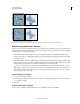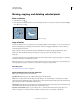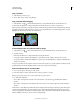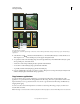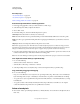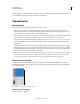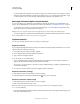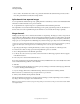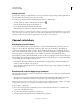Operation Manual
227
USING PHOTOSHOP
Selecting and masking
Last updated 12/5/2011
Copy a selection
1 Select the area you want to copy.
2 Choose Edit > Copy, or Edit > Copy Merged.
Copy a selection while dragging
1 Select the Move tool , or hold down Ctrl (Windows) or Command (Mac OS) to activate the Move tool.
2 Hold down Alt (Windows) or Option (Mac OS), and drag the selection you want to copy and move.
When copying between images, drag the selection from the active image window into the destination image window.
If nothing is selected, the entire active layer is copied. As you drag the selection over another image window, a border
highlights the window if you can drop the selection into it.
Dragging a selection into another image
Create multiple copies of a selection within an image
1 Select the Move tool , or hold down Ctrl (Windows) or Command (Mac OS) to activate the Move tool.
2 Copy the selection:
• Hold down Alt (Windows) or Option (Mac OS), and drag the selection.
• To copy the selection and offset the duplicate by 1 pixel, hold down Alt or Option, and press an arrow key.
• To copy the selection and offset the duplicate by 10 pixels, press Alt+Shift (Windows) or Option+Shift (Mac OS),
and press an arrow key.
As long as you hold down Alt or Option, each press of an arrow key creates a copy of the selection and offsets it by the
specified distance from the last duplicate. In this case, the copy is made on the same layer.
Paste one selection into or outside another
1 Cut or copy the part of the image you want to paste.
2 In the same image or another, select the area you want to paste into or outside.
Note: If you’re pasting outside, select an area smaller than the copied selection.
3 Do either of the following:
• Choose Edit > Paste Special > Paste Into. The contents of the source selection appear within the destination
selection.
• Choose Edit > Paste Special > Paste Outside. The contents of the source selection appear around the destination
selection.
The Paste Into or Paste Outside command adds a layer and layer mask to the image. In the Layers panel, the new layer
contains a layer thumbnail for the pasted selection next to a layer mask thumbnail. The layer mask is based on the
selection you pasted into: the selection is unmasked (white), the rest of the layer is masked (black). The layer and layer
mask are unlinked—that is, you can move each one independently.