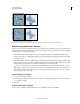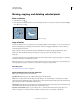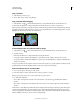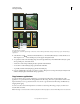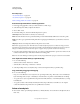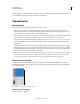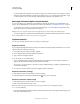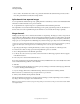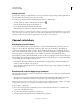Operation Manual
226
USING PHOTOSHOP
Selecting and masking
Last updated 12/5/2011
Moving, copying, and deleting selected pixels
Move a selection
1 Select the Move tool .
2 Move the pointer inside the selection border, and drag the selection to a new position. If you have selected multiple
areas, all move as you drag.
Original selection (left), and after the selection is moved with the Move tool (right)
Copy selections
You can use the Move tool to copy selections as you drag them within or between images, or you can copy and move
selections using the Copy, Copy Merged, Cut, and Paste commands. Dragging with the Move tool saves memory
because the clipboard isn’t used.
When a selection or layer is pasted between images with different resolutions, the pasted data retains its pixel
dimensions. This can make the pasted portion appear out of proportion to the new image. Use the
Image Size
command to make the source and destination images the same resolution before copying and pasting, or use the Free
Transform command to resize the pasted content.
Note: Depending on your color management settings and the color profile associated with the file (or imported data), you
may be prompted to specify how to handle color information in the file (or imported data).
More Help topics
“About layer and vector masks” on page 283
Understanding the copy and paste commands
Copy Copies the selected area on the active layer.
Copy Merged Makes a merged copy of all the visible layers in the selected area.
Paste Pastes a copied selection into another part of the image or into another image as a new layer. If you have a
selection, the Paste command places the copied selection over the current selection. Without an active selection, Paste
places the copied selection in the middle of the view area.
Paste In Place If the clipboard contains pixels copied from another Photoshop document, pastes the selection into the
same relative location in the target document as it occupied in the source.
Paste Into or Paste Outside Pastes a copied selection into or outside another selection in any image. The source
selection is pasted onto a new layer, and the destination selection border is converted into a layer mask.