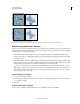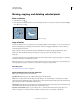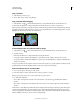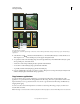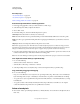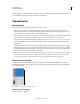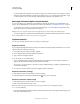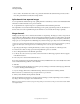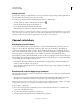Operation Manual
225
USING PHOTOSHOP
Selecting and masking
Last updated 12/5/2011
Selection without feathering and with feathering.
A. Selection with no feather, same selection filled with pattern B. Selection with feather, same selection filled with pattern
Remove fringe pixels from a selection
When you move or paste an anti-aliased selection, some of the pixels surrounding the selection border are included
with the selection. This can result in a fringe or halo around the edges of the pasted selection. These Layer > Matting
commands let you edit unwanted edge pixels:
• Color Decontaminate replaces background colors in fringe pixels with the color of fully selected pixels nearby.
• Defringe replaces the color of fringe pixels with the color of pixels farther in from the edge of the selection that lack
the background color.
• Remove Black Matte and Remove White Matte are useful when a selection is anti-aliased against a white or black
background and you want to paste it onto a different background. For example, anti-aliased black text on a white
background has gray pixels at the edges, which are visible against a colored background.
You can also remove fringe areas by using the Advanced Blending sliders in the Layer Styles dialog box to remove,
or make transparent, areas from the layer. In this case, you would make the black or white areas transparent. Alt-
click (Windows) or Option-click (Mac
OS) the sliders to separate them; separating the sliders allows you to remove
fringe pixels and retain a smooth edge.
Decrease fringe on a selection
1 Choose Layer > Matting > Defringe.
2 Enter a value in the Width box to specify the area in which to search for replacement pixels. In most cases, a distance
of 1 or 2 pixels is enough.
3 Click OK.
Remove a matte from a selection
❖ Choose Layer > Matting > Remove Black Matte or Layer > Matting > Remove White Matte.
A
B