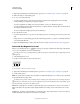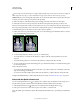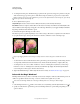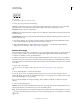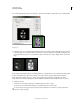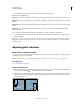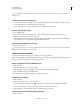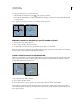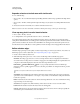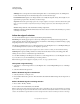Operation Manual
224
USING PHOTOSHOP
Selecting and masking
Last updated 12/5/2011
Shift Edge Moves soft-edged borders inward with negative values or outward with positive ones. Shifting these
borders inward can help remove unwanted background colors from selection edges.
Decontaminate Colors Replaces color fringes with the color of fully selected pixels nearby. The strength of color
replacement is proportionate to the softness of selection edges.
Important: Because this option changes pixel color, it requires output to a new layer or document. Retain the original
layer so you can revert back to it if needed. (To easily see changes in pixel color, choose Reveal Layer for the View
Mode.)
Amount Changes the level of decontamination and fringe replacement.
Output To Determines whether the refined selection becomes a selection or mask on the current layer, or produces
a new layer or document.
Soften the edges of selections
You can smooth the hard edges of a selection by anti-aliasing and by feathering.
Anti-aliasing Smooths the jagged edges of a selection by softening the color transition between edge pixels and
background pixels. Because only the edge pixels change, no detail is lost. Anti-aliasing is useful when cutting, copying,
and pasting selections to create composite images.
Anti-aliasing is available for the Lasso tool, the Polygonal Lasso tool, the Magnetic Lasso tool, the Elliptical Marquee
tool, and the Magic Wand tool. (Select a tool to display its options bar.)
Note: You must specify this option before using these tools. After a selection is made, you cannot add anti-aliasing.
Feathering Blurs edges by building a transition boundary between the selection and its surrounding pixels. This
blurring can cause some loss of detail at the edge of the selection.
You can define feathering for the Marquee tools, the Lasso tool, the Polygonal Lasso tool, or the Magnetic Lasso tool
as you use the tool, or you can add feathering to an existing selection.
Note: Feathering effects become apparent only after you move, cut, copy, or fill the selection.
Select pixels using anti-aliasing
1 Select the Lasso tool, the Polygonal Lasso tool, the Magnetic Lasso tool, the Elliptical Marquee tool, or the Magic
Wand tool.
2 Select Anti-aliased in the options bar.
Define a feathered edge for a selection tool
1 Select any of the lasso or marquee tools.
2 Enter a Feather value in the options bar. This value defines the width of the feathered edge and can range from 0 to
250 pixels.
Define a feathered edge for an existing selection
1 Choose Select > Modify > Feather.
2 Enter a value for the Feather Radius, and click OK.
Note: A small selection made with a large feather radius may be so faint that its edges are invisible and thus not selectable.
If you see the message “No pixels are more than 50% selected,” either decrease the feather radius or increase the size of the
selection. Or click
OK to accept the mask at its current setting and create a selection in which you cannot see the edges.