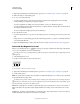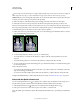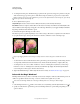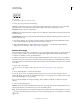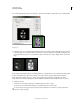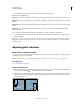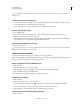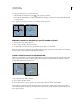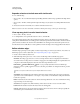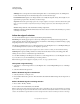Operation Manual
222
USING PHOTOSHOP
Selecting and masking
Last updated 12/5/2011
2 Using any selection tool, do one of the following:
• Select the Intersect With Selection option in the options bar, and drag.
• Hold down Alt+Shift (Windows) or Option+Shift (Mac OS) and drag over the portion of the original selection that
you want to select.
An “x” appears next to the pointer when you’re selecting an intersected area.
Intersected selections
Expand or contract a selection by a specific number of pixels
1 Use a selection tool to make a selection.
2 Choose Select > Modify > Expand or Contract.
3 For Expand By or Contract By, enter a pixel value between 1 and 100, and click OK.
The border is increased or decreased by the specified number of pixels. (Any portion of the selection border running
along the canvas’s edge is unaffected by the Expand command.)
Create a selection around a selection border
The Border command lets you select a width of pixels inside and outside an existing selection border. This can be useful
when you need to select a border or band of pixels around an image area, rather than the area itself, for example to
clean up a halo effect around a pasted object.
Original selection (left), and after Border command: 5 pixels (right)
1 Use a selection tool to make a selection.
2 Choose Select > Modify > Border.
3 Enter a value between 1 and 200 pixels for the border width of the new selection, and click OK.
The new selection frames the original selected area, and is centered on the original selection border. For example, a
border width of 20 pixels creates a new, soft-edged selection that extends 10 pixels inside the original selection border
and 10 pixels outside it.