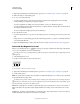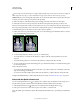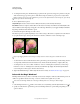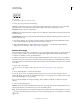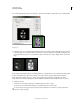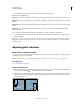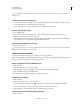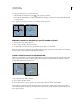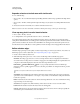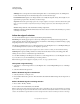Operation Manual
221
USING PHOTOSHOP
Selecting and masking
Last updated 12/5/2011
You can apply geometric transformations to change the shape of a selection border. (See “Apply transformations” on
page 178.)
Control the movement of a selection
• To constrain the direction to multiples of 45°, begin dragging, and then hold down Shift as you continue to drag.
• To move the selection in 1-pixel increments, use an arrow key.
• To move the selection in 10-pixel increments, hold down Shift, and use an arrow key.
Hide or show selection edges
Do one of the following:
• Choose View > Extras. This command shows or hides selection edges, grids, guides, target paths, slices,
annotations, layer borders, count, and smart guide.
• Choose View > Show > Selection Edges. This toggles the view of the selection edges and affects the current selection
only. The selection edges reappear when you make a different selection.
Select the unselected parts of an image
❖ Choose Select > Inverse.
You can use this option to select an object placed against a solid-colored background. Select the background using the
Magic Wand tool and then invert the selection.
Adjust selections manually
You can use the selection tools to add to or subtract from existing pixel selections.
Before manually adding to or subtracting from a selection, you may want to set the feather and anti-aliasing values in
the options bar to the same settings used in the original selection.
Add to a selection or select an additional area
1 Make a selection.
2 Using any selection tool, do one of the following:
• Select the Add To Selection option in the options bar, and drag to add to the selection.
• Hold down Shift, and drag to add to the selection.
A plus sign appears next to the pointer when you’re adding to a selection.
Subtract from a selection
1 Make a selection.
2 Using any selection tool, do one of the following:
• Select the Subtract From Selection option in the options bar, and drag to intersect with other selections.
• Hold down Alt (Windows) or Option (Mac OS), and drag to subtract another selection.
A minus sign appears next to the pointer when you’re subtracting from a selection.
Select only an area intersected by other selections
1 Make a selection.