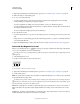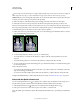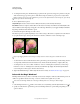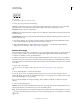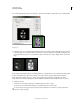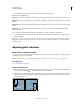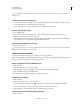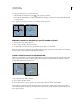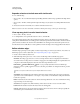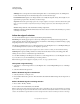Operation Manual
220
USING PHOTOSHOP
Selecting and masking
Last updated 12/5/2011
7 To preview the selection in the image window, choose a Selection Preview option:
None Shows the original image.
Grayscale shows white for completely selected pixels, gray for partially selected ones, and black for unselected ones.
Black Matte Shows the original image for selected pixels, and black for unselected ones. This option is good for bright
images.
White Matte Shows the original image for selected pixels, and white for unselected ones. This option is good for dark
images.
Quick Mask shows unselected areas as a rubylith overlay (or a custom color you’ve specified in the Quick Mask
Options dialog box).
8 To revert to the original selection, hold down Alt (Windows) or Option (Mac OS), and click Reset.
9 To save and load color range settings, use the Save and Load buttons in the Color Range dialog box to save and reuse
the current settings.
Note: If you see the message “No pixels are more than 50% selected,” the selection border will not be visible. You may
have picked a color choice from the Select menu, such as Reds, when the image didn’t contain any red hues with high
enough saturation.
Adjusting pixel selections
Move, hide, or invert a selection
You can move a selection border around an image, hide a selection border, and invert a selection so that the previously
unselected part of the image is selected.
Note: To move the selection itself, not the selection border, use the Move tool. See “Move a selection” on page 226.
More Help topics
“Show or hide Extras” on page 47
Move a selection border
1 Using any selection tool, select New Selection from the options bar, and position the pointer inside the selection
border. The pointer changes to indicate that you can move the selection.
2 Drag the border to enclose a different area of the image. You can drag a selection border partly beyond the canvas
boundaries. When you drag it back, the original border reappears intact. You can also drag the selection border to
another image window.
Original selection border (left), and selection border moved (right)