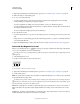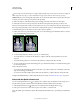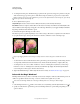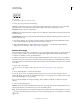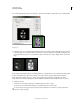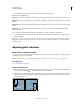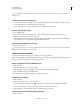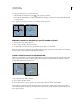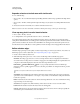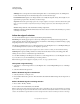Operation Manual
219
USING PHOTOSHOP
Selecting and masking
Last updated 12/5/2011
4 Position the Eyedropper pointer over the image or preview area, and click to sample the colors you want included.
Sampling color
5 Adjust the range of colors selected using the Fuzziness slider or by entering a value. The Fuzziness setting controls
how wide a range of colors is in the selection, and increases or decreases the amount of partially selected pixels (gray
areas in the selection preview). Set a low Fuzziness value to restrict the color range, a higher value to increase the
range.
Increasing fuzziness expands selection
If you selected Localized Color Clusters, use the Range slider to control how far or near a color must be from the sample
points to be included in the selection. For example, your image contains a patch of yellow flowers in both the
foreground and the background, but you want to select just the foreground flowers. Sample the colors in the
foreground flowers and reduce the Range so that the similarly colored flowers in the background are not selected.
6 Adjust the selection:
• To add colors, select the plus eyedropper, and click in the preview area or image.
• To remove colors, select the minus eyedropper, and click in the preview area or image.
To activate the plus eyedropper temporarily, hold down Shift. Hold down Alt (Windows) or Option (Mac OS) to
activate the minus eyedropper.