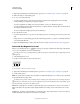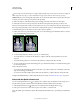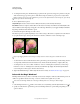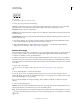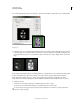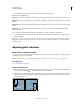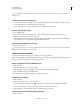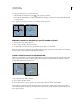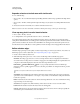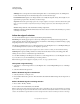Operation Manual
218
USING PHOTOSHOP
Selecting and masking
Last updated 12/5/2011
Selection options
A. New B. Add To C. Subtract From D. Intersect With
3 In the options bar, specify any of the following:
Tolerance Determines the color range of selected pixels. Enter a value in pixels, ranging from 0 to 255. A low value
selects the few colors very similar to the pixel you click. A higher value selects a broader range of colors.
Anti-aliased Creates a smoother-edged selection.
Contiguous Selects only adjacent areas using the same colors. Otherwise, all pixels in the entire image using the same
colors are selected.
Sample All Layers Selects colors using data from all the visible layers. Otherwise, the Magic Wand tool selects colors
from the active layer only.
4 In the image, click the color you want to select. If Contiguous is selected, all adjacent pixels within the tolerance
range are selected. Otherwise, all pixels in the tolerance range are selected.
5 (Optional) Click Refine Edge to further adjust the selection boundary or view the selection against different
backgrounds or as a mask. See
“Refine selection edges” on page 223.
Select a color range
The Color Range command selects a specified color or color range within an existing selection or an entire image. If
you want to replace a selection, be sure to deselect everything before applying this command. The Color Range
command is not available for 32-bits-per-channel images.
To refine an existing selection, use the Color Range command repeatedly to select a subset of colors. For example, to
select the green areas in a cyan selection, select Cyans in the Color Range dialog box, and click
OK. Then reopen the
Color Range dialog box, and select Greens. (The results are subtle because this technique selects parts of colors within
a color mix.)
1 Choose Select > Color Range.
You can also use Color Range to refine a layer mask. See “Adjust mask opacity or edges” on page 286.
2 Choose the Sampled Colors tool from the Select menu.
You can also choose a color or tonal range from the Select menu, but you won’t be able to adjust the selection.
The
Out-Of-Gamut option works only on RGB and Lab images. (An out-of-gamut color is an RGB or Lab color that
cannot be printed using process color printing.)
If you are selecting multiple color ranges in the image, select Localized Color Clusters to build a more accurate
selection.
3 Select one of the display options:
Selection Previews the selection that will result from the colors you sample in the image. By default, white areas are
selected pixels, black areas are unselected, and gray areas are partially selected.
Image Previews the entire image. For example, you might want to sample from a part of the image that isn’t on-screen.
To toggle between the Image and Selection previews in the Color Range dialog box, press Ctrl (Windows) or Command
(Mac OS).
A B C D