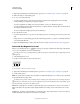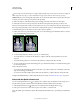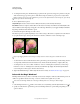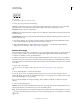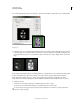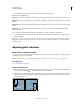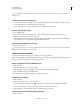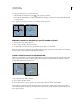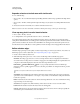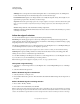Operation Manual
217
USING PHOTOSHOP
Selecting and masking
Last updated 12/5/2011
3 To change the brush tip size, click the Brush pop-up menu in the options bar, and type in a pixel size or drag the
slider. Use the Size pop-up menu options to make the brush tip size sensitive to pen pressure or a stylus wheel.
When creating a selection, press the right bracket (]) to increase the Quick Selection tool brush tip size; press the left
bracket ([) to decrease the brush tip size.
4 Choose Quick Selection options.
Sample All Layers Creates a selection based on all layers instead of just the currently selected layer.
Auto-Enhance Reduces roughness and blockiness in the selection boundary. Auto-Enhance automatically flows the
selection further toward image edges and applies some of the edge refinement you can apply manually in the Refine
Edge dialog with the Contrast and Radius options.
5 Paint inside the part of the image you want to select.
The selection grows as you paint. If updating is slow, continue to drag to allow time to complete work on the selection.
As you paint near the edges of a shape, the selection area extends to follow the contours of the shape edge.
Painting with the Quick Selection tool to extend the selection
If you stop dragging and then click or drag in a nearby area, the selection will grow to include the new area.
• To subtract from a selection, click the Subtract from option in the options bar, then drag over the existing selection.
• To temporarily switch between add and subtract modes, hold down the Alt (Windows) or Option (Mac) key.
• To change the tool cursor, choose Edit > Preferences > Cursors > Painting Cursors (Windows) or Photoshop >
Preferences
> Cursors > Painting Cursors (Mac OS). Normal Brush Tip displays the standard Quick Selection
cursor with a plus or minus sign to show the selection mode.
6 (Optional) Click Refine Edge to further adjust the selection boundary. See “Refine selection edges” on page 223.
Select with the Magic Wand tool
The Magic Wand tool lets you select a consistently colored area (for example, a red flower) without having to trace its
outline. You specify the selected color range, or tolerance, relative to the original color you click.
You cannot use the Magic Wand tool on an image in Bitmap mode or on 32-bits-per-channel images.
1 Select the Magic Wand tool . (If the tool isn’t visible, access it by holding down the Quick Selection tool .)
2 Specify one of the selection options in the options bar. The Magic Wand tool’s pointer changes depending on which
option is selected.