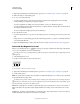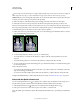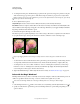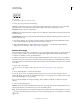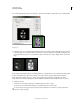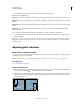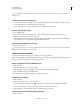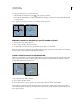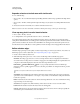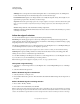Operation Manual
215
USING PHOTOSHOP
Selecting and masking
Last updated 12/5/2011
3 (Optional) Set feathering and anti-aliasing in the options bar. See “Soften the edges of selections” on page 224.
4 Click in the image to set the starting point.
5 Do one or more of the following:
• To draw a straight segment, position the pointer where you want the first straight segment to end, and click.
Continue clicking to set endpoints for subsequent segments.
• To draw a straight line at a multiple of 45°, hold down Shift as you move to click the next segment.
• To draw a freehand segment, hold down Alt (Windows) or Option (Mac OS), and drag. When you finish, release
Alt or Option and the mouse button.
• To erase recently drawn straight segments, press the Delete key.
6 Close the selection border:
• Position the Polygonal Lasso tool pointer over the starting point (a closed circle appears next to the pointer), and
click.
• If the pointer is not over the starting point, double-click the Polygonal Lasso tool pointer, or Ctrl-click (Windows)
or Command-click (Mac
OS).
7 (Optional) Click Refine Edge to further adjust the selection boundary. See “Refine selection edges” on page 223.
Select with the Magnetic Lasso tool
When you use the Magnetic Lasso tool , the border snaps to the edges of defined areas in the image. The Magnetic
Lasso tool is not available for 32-bits-per-channel images.
The Magnetic Lasso tool is especially useful for quickly selecting objects with complex edges set against high-contrast
backgrounds.
1 Select the Magnetic Lasso tool.
2 Specify one of the selection options in the options bar.
Selection options
A. New B. Add To C. Subtract From D. Intersect With
3 (Optional) Set feathering and anti-aliasing in the options bar. See “Soften the edges of selections” on page 224.
4 Set any of these options:
Width To specify a detection width, enter a pixel value for Width. The Magnetic Lasso tool detects edges only within
the specified distance from the pointer.
To change the lasso pointer so that it indicates the lasso width, press the Caps Lock key. You can change the pointer
while the tool is selected but not in use. Press the right bracket (]) to increase the Magnetic Lasso edge width by 1 pixel;
press the left bracket ([) to decrease the width by 1 pixel.
Contrast To specify the lasso’s sensitivity to edges in the image, enter a value between 1% and 100% for Contrast. A
higher value detects only edges that contrast sharply with their surroundings; a
lower value detects lower-contrast
edges.
Frequency To specify the rate at which the lasso sets fastening points, enter a value between 0 and 100 for Frequency.
A higher value anchors the selection border in place more quickly.
A B C D