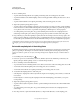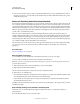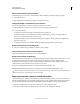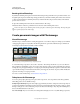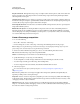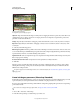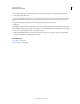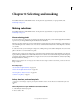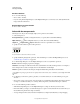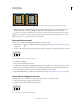Operation Manual
214
USING PHOTOSHOP
Selecting and masking
Last updated 12/5/2011
Dragging a marquee from the corner of an image (left), and from the center of an image (right) by pressing Alt/Option as you drag
• With the Single Row or Single Column Marquee tool, click near the area you want to select, and then drag the
marquee to the exact location. If no marquee is visible, increase the magnification of your image view.
To reposition a rectangle or elliptical marquee, first drag to create the selection border, keeping the mouse button
depressed. Then hold down the spacebar and continue to drag. Release the spacebar, but keep the mouse button
depressed, if you need to continue adjusting the selection border.
Select with the Lasso tool
The Lasso tool is useful for drawing freeform segments of a selection border.
1 Select the Lasso tool , and set feathering and anti-aliasing in the options bar. (See “Soften the edges of selections”
on page 224.)
2 To add to, subtract from, or intersect with an existing selection, click the corresponding button in the options bar.
Selection options
A. New B. Add To C. Subtract From D. Intersect With
3 Do either of the following:
• Drag to draw a freehand selection border.
• To switch between freehand and straight-edged segments, press Alt (Windows) or Option (Mac OS), and click
where segments should begin and end. (To erase recently drawn straight segments, hold down the Delete key.)
4 To close the selection border, release the mouse without holding down Alt or Option.
5 (Optional) Click Refine Edge to further adjust the selection boundary. See “Refine selection edges” on page 223.
Select with the Polygonal Lasso tool
The Polygonal Lasso tool is useful for drawing straight-edged segments of a selection border.
1 Select the Polygonal Lasso tool , and select options.
2 Specify one of the selection options in the options bar.
Selection options
A. New B. Add To C. Subtract From D. Intersect With
A B C D
A B C D