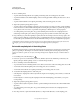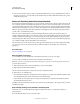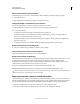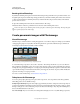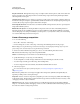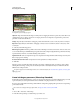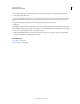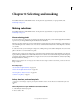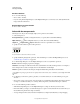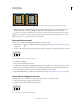Operation Manual
210
USING PHOTOSHOP
Retouching and transforming
Last updated 12/5/2011
Applying Cylindrical Mapping
A. Original B. Cylindrical Mapping applied
Spherical Aligns and transforms the images as if they were for mapping the inside of a sphere. If you have taken a set
of images that cover 360 degrees, use this for 360 degree panoramas. You might also use Spherical to produce nice
panoramic results with other file sets.
Collage Aligns the layers and matches overlapping content and transforms (rotate or scale) any of the source layers.
Reposition Aligns the layers and matches overlapping content, but does not transform (stretch or skew) any of the
source layers.
5 Select any of the following options:
Blend Images Together Finds the optimal borders between the images and create seams based on those borders, and
to color match the images. With Blend Images Together turned off, a simple rectangular blend is performed. This may
be preferable if you intend to retouch the blending masks by hand.
Vignette Removal Removes and performs exposure compensation in images that have darkened edges caused by lens
flaws or improper lens shading.
Geometric Distortion Correction Compensates for barrel, pincushion, or fisheye distortion.
6 Click OK.
Photoshop creates one multi-layer image from the source images, adding layer masks as needed to create optimal
blending where the images overlap. You can edit the layer masks or add adjustment layers to further fine tune the
different areas of the panorama.
To replace empty areas around image borders, use a content-aware fill. (See “Content-aware, pattern, or history fills”
on page 321.)
Create 360-degree panoramas (Photoshop Extended)
Combine Photomerge with 3D features to create a 360-degree panorama. First, you stitch together the images to create
a panorama; then you use the Spherical Panorama command to wrap the panorama so it’s continuous.
Be sure to photograph a full circle of images with sufficient overlap. Photographing with a pano head on a tripod helps
produce better results.
For a video on creating a 360-degree panorama, see http://tv.adobe.com/#vi+f1577v1001.
1 Choose File > Automate > Photomerge.
2 In the Photomerge dialog box, add the images you want to use.
A
B