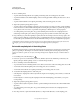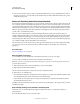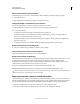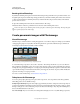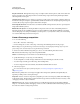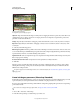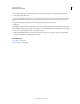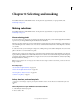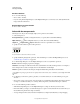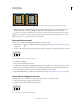Operation Manual
209
USING PHOTOSHOP
Retouching and transforming
Last updated 12/5/2011
Keep the camera level Although Photomerge can process slight rotations between pictures, a tilt of more than a few
degrees can result in errors when the panorama is assembled. Using a tripod with a rotating head helps maintain
camera alignment and viewpoint.
Stay in the same position Try not to change your position as you take a series of photographs, so that the pictures are
from the same viewpoint. Using the optical viewfinder with the camera held close to the eye helps keep the viewpoint
consistent. Or
try using a tripod to keep the camera in the same place.
Avoid using distortion lenses Distortion lenses can interfere with Photomerge. However, the Auto option adjusts for
images taken with fish-eye lenses.
Maintain the same exposure Avoid using the flash in some pictures and not in others. The blending features in
Photomerge helps smooth out different exposures, but extreme differences make alignment difficult. Some digital
cameras change exposure settings automatically as you take pictures, so you may need to check your camera settings
to be sure that all the images have the same exposure.
Create a Photomerge composition
1 Do one of the following:
• Choose File > Automate > Photomerge.
• In Adobe® Bridge, choose Tools > Photoshop > Photomerge from the Bridge menu bar. Skip to step 5.
Note: In Bridge, choosing the Photomerge command uses all images currently displayed in Bridge. If you only want
specific images used, select them before choosing the Photomerge command.
2 Under Source Files in the Photomerge dialog box, choose one of the following from the Use menu:
Files Generates the Photomerge composition using individual files.
Folders Uses all the images stored in a folder to create the Photomerge composition.
3 Specify which images to use by doing one of the following:
• To select image files or a folder of images, click the Browse button and navigate to the files or folder.
• To use the images currently open in Photoshop, click Add Open Files.
• To remove images from the Source File list, select the file and click the Remove button.
4 Select a Layout option:
For a video that shows the effect of each Layout option, see www.layersmagazine.com/photoshop-cs4-
photomerge.html.
Auto Photoshop analyzes the source images and applies either a Perspective, Cylindrical, and Spherical layout,
depending on which produces a better photomerge.
Perspective Creates a consistent composition by designating one of the source images (by default, the middle image)
as the reference image. The other images are then transformed (repositioned, stretched or skewed as necessary) so that
overlapping content across layers is matched.
Cylindrical Reduces the “bow-tie” distortion that can occur with the Perspective layout by displaying individual
images as on an unfolded cylinder. Overlapping content across files is still matched. The reference image is placed at
the center. Best suited for creating wide panoramas.