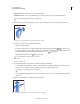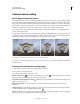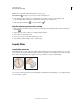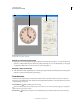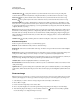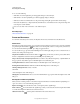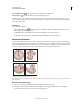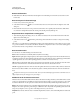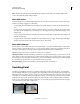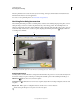Operation Manual
187
USING PHOTOSHOP
Retouching and transforming
Last updated 12/5/2011
Protect Chooses an alpha channel that specifies an area to protect.
Protect Skin Tones Attempts to preserve regions that contain skin-tones.
4 Drag a handle on the bounding box to scale the image. Press Shift as you drag a corner handle to scale
proportionately. When positioned over a handle, the pointer becomes a double arrow.
5 Click either Cancel Transform or Commit Transform .
Specify content to protect when scaling
1 Make a selection around the content you want to protect and then, in the Channels panel, click Save Selection As
Channel
.
2 (Optional) Choose Select > All if you’re scaling a Background layer.
3 Choose Edit > Content-Aware Scale.
4 In the options bar, choose the alpha channel you created.
5 Drag a handle on the bounding border to scale the image.
Liquify filter
Liquify filter overview
The Liquify filter lets you push, pull, rotate, reflect, pucker, and bloat any area of an image. The distortions you create
can be subtle or drastic, which makes the Liquify command a powerful tool for retouching images as well as creating
artistic effects. The Liquify filter can be applied to 8-bits-per-channel or 16-bits per-channel images.
Distorting an image using the Liquify filter
Tools, options, and an image preview for the Liquify filter are available in the Liquify dialog box. To display the dialog
box, choose Filter
> Liquify.