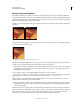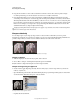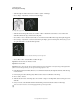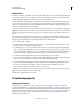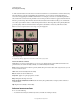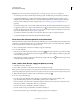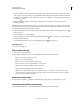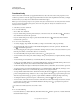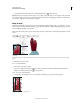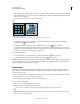Operation Manual
184
USING PHOTOSHOP
Retouching and transforming
Last updated 12/5/2011
• To the manipulate the shape, drag the control points, a segment of the bounding box or mesh, or an area within the
mesh. When adjusting a curve, use the control point handles. This is similar to adjusting the handles in the curved
segment of a vector graphic.
To undo the last handle adjustment, choose Edit > Undo.
Manipulating the shape of a warp
A. Original warp mesh B. Adjusting the handles, mesh segments, and areas within the mesh
• To change the orientation of a warp style that you chose from the Warp menu, click the Change The Warp
Orientation button
in the options bar.
• To change the reference point, click a square on the Reference point locator in the options bar.
• To specify the amount of warp using numeric values, enter the values in the Bend (set bend), X (set horizontal
distortion) and Y (set vertical distortion) text boxes in the options bar. You can’t enter numeric values if you have
chosen None or Custom from the Warp Style pop-up menu.
4 Do one of the following:
• Press Enter (Windows) or Return (Mac OS), or click the Commit button in the options bar.
• To cancel the transformation, press Esc or click the Cancel button in the options bar.
Important: When you warp a bitmap image (versus a shape or path), the image becomes slightly less sharp each time you
commit a transformation; therefore, performing multiple commands before applying the cumulative transformation is
preferable to applying each transformation separately.
Puppet Warp
Puppet Warp provides a visual mesh that lets you drastically distort specific image areas, while leaving other areas
intact. Applications range from subtle image retouching (such as shaping hair) to total transformations (such as
repositioning arms or legs).
In addition to image layers, you can apply Puppet Warp to layer and vector masks. To nondestructively distort images,
use Smart Objects. (See
“Create Smart Objects” on page 276.)
1 In the Layers panel, select the layer or mask you want to transform.
2 Choose Edit > Puppet Warp.
3 In the options bar, adjust the following mesh settings:
Mode Determines the overall elasticity of the mesh.
Choose Distort for a highly elastic mesh good for warping wide-angle images or texture maps.
Density Determines the spacing of mesh points. More Points increases precision but requires more processing
time; Fewer Points does the opposite.
AB