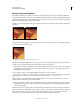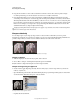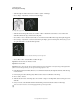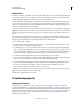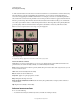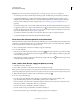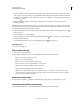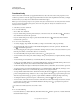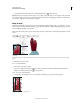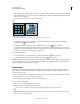Operation Manual
179
USING PHOTOSHOP
Retouching and transforming
Last updated 12/5/2011
To make a transformation, first select an item to transform and then choose a transformation command. If necessary,
adjust the reference point before manipulating the transformation. You can perform several manipulations in
succession before applying the cumulative transformation. For example, you can choose Scale and drag a handle to
scale, and then choose Distort and drag a handle to distort. Then press Enter or
Return to apply both transformations.
Photoshop uses the interpolation method selected in the General area of the Preferences dialog box to calculate the
color values of pixels that are added or deleted during transformations. This interpolation setting directly affects the
speed and quality of the transformation. Bicubic interpolation, the default, is slowest but yields the best results.
Note: You can also warp and distort raster images using the Liquify filter.
Transforming an image
A. Original image B. Layer flipped C. Selection border rotated D. Part of object scaled
Transform submenu commands
Scale Enlarges or reduces an item relative to its reference point, the fixed point around which transformations are
performed. You can scale horizontally, vertically, or both horizontally and vertically.
Rotate Turns an item around a reference point. By default, this point is at the center of the object; however, you can
move it to another location.
Skew Slants an item vertically and horizontally.
Distort Stretches an item in all directions.
Perspective Applies one-point perspective to an item.
Warp Manipulates the shape of an item.
Rotate 180, Rotate 90 CW, Rotate 90 CCW Rotates the item by the specified number of degrees, either clockwise or
counterclockwise.
Flip Flips the item vertically or horizontally.
Select an item to transform
❖ Do one of the following:
• To transform an entire layer, make the layer active, and make sure nothing is selected.
AB
CD