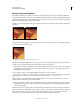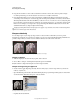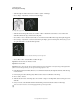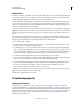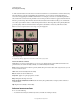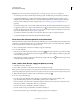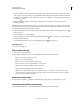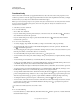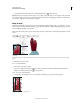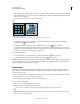Operation Manual
178
USING PHOTOSHOP
Retouching and transforming
Last updated 12/5/2011
Add lens blur
Adds blur to an image to give the effect of a narrower depth of field so that some objects in the image stay in focus and
others areas are blurred. You can use a simple selection to determine which areas are blurred, or you can provide a
separate alpha channel depth map to describe exactly how you want the blur added.
The Lens Blur filter uses the depth map to determine the position of pixels in an image. With a depth map selected,
you can also use the crosshair cursor to set the starting point of a given blur. You can use alpha channels and layer
masks to create depth maps; black areas in an alpha channel are treated as though they’re at the front of the photo, and
white areas are treated as if they’re far in the distance.
To create a gradual blurring (none at the bottom to maximum at the top), create a new alpha channel and apply a
gradient so that the channel is white at the top of the image and black at the bottom. Then select the Lens Blur filter
and choose the alpha channel from the Source pop-up menu. To change the direction of the gradient, select the Invert
check box.
The way the blur appears depends on the iris shape you choose. Iris shapes are determined by the number of blades
they contain. You can change blades of an iris by curving them (making them more circular) or rotating them. You
can also reduce or magnify the preview by clicking the minus button or the plus button.
1 Choose Filter > Blur > Lens Blur.
2 For Preview, Choose Faster to generate quicker previews. Choose More Accurate to view the final version of the
image. More Accurate previews take longer to generate.
3 For Depth Map, choose a source (if you have one) from the Source pop-up menu. Drag the Blur Focal Distance
slider to set the depth at which pixels are in focus. For example, if you set focal distance to 100, pixels at 1 and at
255 are completely blurred, and pixels closer to 100 are blurred less. If you click in the preview image, the Blur Focal
Distance slider changes to reflect the clicked location and brings the depth of the clicked location into focus.
4 To invert the selection or alpha channel you’re using as the depth map source, select Invert.
5 Choose an iris from the Shape pop-up menu. If you wish, drag the Blade Curvature slider to smooth the edges of
the iris, or drag the Rotation slider to rotate it. To add more blur, drag the Radius slider.
6 For Specular Highlight, drag the Threshold slider to select a brightness cutoff; all pixels brighter than the cutoff
value are treated as specular highlights. To increase the brightness of the highlights, drag the Brightness slider.
7 To add noise to an image, choose Uniform or Gaussian. To add noise without affecting color. choose
Monochromatic. Drag the Amount slider to increase or decrease noise.
Blurring removes film grain and noise from the original image. To make the image look realistic and unretouched,
you can return some of the removed noise to the image.
8 Click OK to apply the changes to your image.
Transforming objects
Apply transformations
Transforming scales, rotates, skews, stretches, or warps an image. You can apply transformations to a selection,
an
entire layer, multiple layers, or a layer mask. You can also apply transformations to a path, a vector shape, a vector
mask, a selection border, or an alpha channel. Transforming affects image quality when you manipulate the pixels. To
apply non-destructive transformations to raster images, use Smart Objects. (See
“About Smart Objects” on page 275.)
Transforming a vector shape or path is always non-destructive because you’re only changing the mathematical
calculations producing the object.