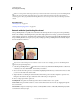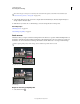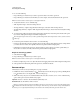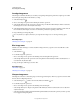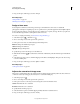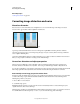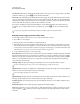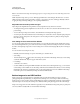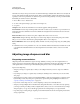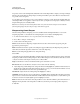Operation Manual
174
USING PHOTOSHOP
Retouching and transforming
Last updated 12/5/2011
For greatest control use the Unsharp Mask (USM) filter or the Smart Sharpen filter to sharpen your images. Although
Photoshop also has the Sharpen, Sharpen Edges, and Sharpen More filter options, these filters are automatic and do
not provide controls and options.
You can sharpen your entire image or just a portion defined by a selection or mask. Because the Unsharp Mask and
Smart Sharpen filters can be applied to only one layer at a time, you might need to merge layers or flatten your file to
sharpen all image layers in a multilayered file.
Note: Don’t be misled by the name Unsharp Mask, which comes from a darkroom technique used in traditional
film-based photography. The filter sharpens images rather than the opposite.
Sharpen using Smart Sharpen
The Smart Sharpen filter has sharpening controls not available with the Unsharp Mask filter. You can set the
sharpening algorithm or control the amount of sharpening that occurs in shadow and highlight areas.
1 Zoom the document window to 100% to get an accurate view of the sharpening.
2 Choose Filter > Sharpen > Smart Sharpen.
3 Set the controls in the Sharpen tabs:
Amount Sets the amount of sharpening. A higher value increases the contrast between edge pixels, giving the
appearance of greater sharpness.
Radius Determines the number of pixels surrounding the edge pixels affected by the sharpening. The greater the
radius value, the wider the edge effects and the more obvious the sharpening.
Remove Sets the sharpening algorithm used to sharpen the image.
Gaussian Blur
is the method used by the Unsharp Mask filter. Lens Blur detects the edges and detail in an image, and provides finer
sharpening of detail and reduced sharpening halos. Motion Blur attempts to reduce the effects of blur due to camera
or subject movement. Set the Angle control if you choose Motion Blur.
Angle Sets the direction of motion for the Motion Blur option of the Remove control.
More Accurate Processes the file more slowly for a more accurate removal of blurring.
4 Adjust sharpening of dark and light areas using in the Shadow and Highlight tabs. (Click the Advanced button to
display the tabs). If the dark or light sharpening halos appear too strong you can reduce them with these controls,
which are only available for 8-bits and 16-bits-per-channel images:
Fade Amount Adjusts the amount of sharpening in the highlights or shadows.
Tonal Width Controls the range of tones in the shadows or highlights that are modified. Move the slider to the left or
right to decrease or increase the Tonal Width value. Smaller values restrict the adjustments to only the darker regions
for shadow correction and only the lighter regions for highlight correction.
Radius Controls the size of the area around each pixel that is used to determine whether a pixel is in the shadows or
highlights. Moving the slider to the left specifies a smaller area, and moving it to the right specifies a larger area.
5 Click OK.