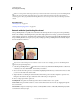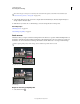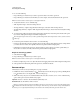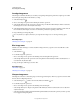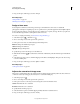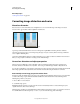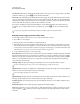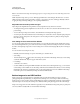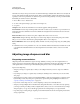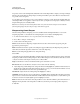Operation Manual
172
USING PHOTOSHOP
Retouching and transforming
Last updated 12/5/2011
Note: To avoid unintended scaling when adjusting perspective or angle settings, deselect Auto Scale Image on the Auto
Correction tab.
Scale Adjusts the image scale up or down. The image pixel dimensions aren’t changed. The main use is to remove
blank areas of the image caused by pincushion, rotation, or perspective corrections. Scaling up effectively results in
cropping the image and interpolating up to the original pixel dimensions.
Adjust the Lens Correction preview and grid
Adjust the preview magnification and grid lines to better judge the necessary amount of correction.
• To change the image preview magnification, use the Zoom tool or the zoom controls in the lower left side of the
preview image.
• To move the image in the preview window, select the Hand tool and drag in the image preview.
• To use the grid, select Show Grid at the bottom of the dialog box. Use the Size control to adjust the grid spacing and
the Color control to change the color of the grid. You can move the grid to line it up with your image using the
Move Grid tool
.
Save settings and set camera and lens defaults
You can save the settings in the Lens Correction dialog box to reuse with other images made with the same camera,
lens, and focal length. Photoshop saves both Auto Correction settings and Custom settings for distortion, chromatic
aberration, and vignetting. Perspective correction settings are not saved because they typically vary from one image to
another.
You can save and reuse settings in two ways:
• Manually save and load settings. Set options in the dialog box, and then choose
• Save Settings
• from the Settings menu . To use the saved settings, choose them from the Settings menu. (If you save settings
outside the default folder, they don’t appear in the menu; use the
• Load Settings
• command to access them.)
• Set a lens default. If your image has EXIF metadata for the camera, lens, focal length, and f-stop, you can save the
current settings as a lens default. To save the settings, click the Set Lens Default button. When you correct an image
that matches the camera, lens, focal length, and f-stop, the Lens Default option becomes available in the Settings
menu. This option is not available if your image doesn’t have EXIF metadata.
Reduce image noise and JPEG artifacts
Image noise appears as random extraneous pixels that aren’t part of the image detail. Noise can be caused by
photographing with a high ISO setting on a digital camera, underexposure, or shooting in a dark area with a long
shutter speed. Low-end consumer cameras usually exhibit more image noise than high-end cameras. Scanned images
may have image noise caused by the scanning sensor. Often, the film’s grain pattern appears in the scanned image.
Image noise can appear in two forms: luminance (grayscale) noise, which makes an image look grainy or patchy, and
color noise, which is usually visible as colored artifacts in the image.