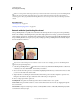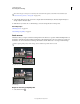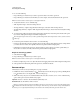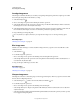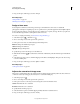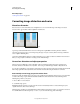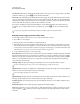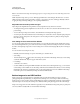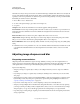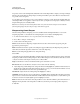Operation Manual
171
USING PHOTOSHOP
Retouching and transforming
Last updated 12/5/2011
Search Criteria Filters the Lens Profiles list. By default, profiles based on image sensor size appear first. To list RAW
profiles first, click the pop-up menu
, and select Prefer RAW Profiles.
Lens Profiles Select a matching profile. By default, Photoshop displays only profiles that match the camera and lens
used to create the image. (The camera model does not have to match perfectly.) Photoshop also automatically selects
a matching sub-profile for the selected lens based on focal length, f-stop and focus distance. To change the automatic
selection, right-click the current lens profile, and select a different sub-profile.
If you find no matching lens profile, click Search Online to acquire additional profiles created by the Photoshop
community. To store online profiles for future use, click the pop-up menu
, and choose Save Online Profile
Locally.
To create your own profiles, download the free Adobe Lens Profile Creator from the Adobe website.
Manually correct image perspective and lens flaws
You can apply manual correction alone or use it to refine automatic lens correction.
1 Choose Filter > Lens Correction.
2 In the upper-right corner of the dialog box, click the Custom tab.
3 (Optional) Choose a preset list of settings from the Settings menu. Lens Default uses settings that you previously
saved for the camera, lens, focal length, f-stop, and focus distance used to create the image. Previous Conversion
uses the settings used in your last lens correction. Any group of custom settings you saved are listed at the bottom
of the menu. (See
“Save settings and set camera and lens defaults” on page 172.)
4 Set any of the following options to correct your image.
Remove Distortion Corrects lens barrel or pincushion distortion. Move the slider to straighten horizontal and vertical
lines that bend either away from or toward the center of the image. You can also use the Remove Distortion tool
to
make this correction. Drag toward the center of the image to correct for barrel distortion and toward the edge of the
image to correct for pincushion distortion. To compensate for any blank image edges that result, adjust the Edge
option on the Auto Correction tab.
Fix Fringe settings Compensate for fringing by adjusting the size of one color channel relative to another.
Zoom in on the image preview to get a closer view of the fringing as you make the correction.
Vignette Amount Sets the amount of lightening or darkening along the edges of an image. Corrects images that have
darkened corners caused by lens faults or improper lens shading.
You can also apply vignetting for a creative effect.
Vignette Midpoint Specifies the width of area affected by the Amount slider. Specify a lower number to affect more of
the image. Specify a higher number to restrict the effect to the edges of the image.
Vertical Perspective Corrects image perspective caused by tilting the camera up or down. Makes vertical lines in an
image parallel.
Horizontal Perspective Corrects image perspective, making horizontal lines parallel.
Angle Rotates the image to correct for camera tilt or to make adjustments after correcting perspective. You can also
use the Straighten tool
to make this correction. Drag along a line in the image that you want to make vertical or
horizontal.