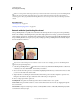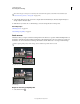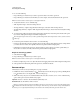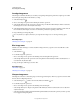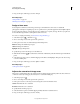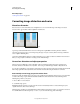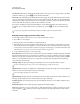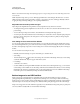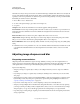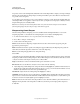Operation Manual
169
USING PHOTOSHOP
Retouching and transforming
Last updated 12/5/2011
3 Drag over the part of the image you want to sharpen.
More Help topics
“Sharpen filters” on page 361
“Blending mode examples” on page 314
Dodge or burn areas
Used to lighten or darken areas of the image, the Dodge tool and the Burn tool are based on a traditional
photographer’s technique for regulating exposure on specific areas of a print. Photographers hold back light to lighten
an area on the print (dodging) or increase the exposure to darken areas on a print (burning). The more you paint over
an area with the Dodge or Burn tool, the lighter or darker it becomes.
For a video on dodging and burning, see www.adobe.com/go/lrvid4119_ps.
1 Select the Dodge tool or the Burn tool .
2 Choose a brush tip and set brush options in the options bar.
3 In the options bar, select one of the following from the Range menu:
Midtones Changes the middle range of grays
Shadows Changes the dark areas
Highlights Changes the light areas
4 Specify the exposure for the Dodge tool or the Burn tool.
5 Click the airbrush button to use the brush as an airbrush. Alternatively, select the Airbrush option in the Brush
panel.
6 Select the Protect Tones option to minimize clipping in the shadows and highlights. This option also tries to keep
colors from shifting hue.
7 Drag over the part of the image you want to lighten or darken.
More Help topics
“Select a preset brush” on page 299
Adjust color saturation in image areas
The Sponge tool subtly changes the color saturation of an area. When an image is in Grayscale mode, the tool increases
or decreases contrast by moving gray levels away from or toward the middle gray.
1 Select the Sponge tool .
2 Choose a brush tip and set brush options in the options bar.
3 In the options bar, choose the way you want to change the color from the Mode menu:
Saturate Intensifies the color’s saturation
Desaturate Dilutes the color’s saturation
4 Specify the flow for the Sponge tool.
5 Select the Vibrance option to minimize clipping for fully saturated or desaturated colors.
6 Drag over the part of the image you want to modify.