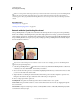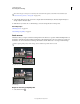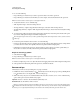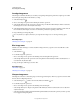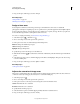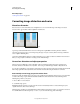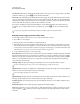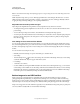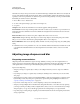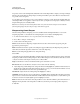Operation Manual
168
USING PHOTOSHOP
Retouching and transforming
Last updated 12/5/2011
Smudge image areas
The Smudge tool simulates the effect you see when you drag a finger through wet paint. The tool picks up color where
the stroke begins and pushes it in the direction you drag.
1 Select the Smudge tool .
2 Choose a brush tip and options for the blending mode in the options bar.
3 Select Sample All Layers in the options bar to smudge using color data from all visible layers. If this is deselected,
the Smudge tool uses colors from only the active layer.
4 Select Finger Painting in the options bar to smudge using the foreground color at the beginning of each stroke. If
this is deselected, the Smudge tool uses the color under the pointer at the beginning of each stroke.
5 Drag in the image to smudge the pixels.
Press Alt (Windows) or Option (Mac OS) as you drag with the Smudge tool to use the Finger Painting option.
More Help topics
“Blending mode examples” on page 314
Blur image areas
The Blur tool softens hard edges or reduces detail in an image. The more you paint over an area with the tool, the
blurrier it becomes.
1 Select the Blur tool .
2 Do the following in the options bar:
• Choose a brush tip and set options for the blending mode and strength in the options bar.
• Select Sample All Layers in the options bar to blur using data from all visible layers. If this is deselected, the tool
uses data from only the active
layer.
3 Drag over the part of the image you want to blur.
More Help topics
“Blur filters” on page 357
“Blending mode examples” on page 314
Sharpen image areas
The Sharpen tool increases contrast along edges to increase apparent sharpness. The more you paint over an area with
the tool, the more sharpening increases.
1 Select the Sharpen tool . (If the tool isn’t visible, hold down the Blur tool.)
2 Do the following in the options bar:
• Choose a brush tip and set options for the blending mode and strength.
• Select Sample All Layers to sharpen using data from all visible layers. If this is deselected, the tool uses data from
only the active layer.
• Select Protect Detail to enhance details and minimize pixelated artifacts. Deselect this option if you want to produce
more exaggerated sharpening effects.