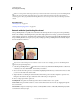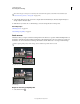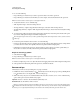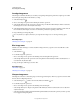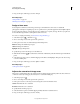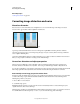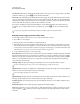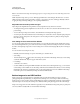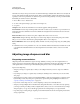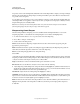Operation Manual
166
USING PHOTOSHOP
Retouching and transforming
Last updated 12/5/2011
The create a larger or more precise selection for the Content-Aware option, use the Edit > Fill command. (See
“Content-aware, pattern, or history fills” on page 321.)
5 Select Sample All Layers in the options bar to sample data from all visible layers. Deselect Sample All Layers to
sample only from the active layer.
6 Click the area you want to fix, or click and drag to smooth over imperfections in a larger area.
More Help topics
“Blending modes” on page 312
“Retouching tools gallery” on page 26
Patch an area
The Patch tool lets you repair a selected area with pixels from another area or a pattern. Like the Healing Brush tool,
the Patch tool matches the texture, lighting, and shading of the sampled pixels to the source pixels. You can also use
the Patch tool to clone isolated areas of an image. The Patch tool works with 8-bits or 16-bits-per-channel images.
When repairing with pixels from the image, select a small area to produce the best result.
Using the Patch tool to replace pixels
Patched image
Repair an area using sampled pixels
1 Select the Patch tool .