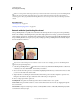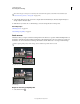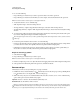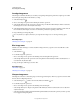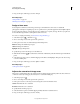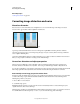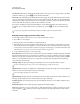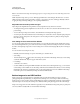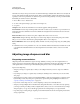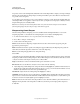Operation Manual
165
USING PHOTOSHOP
Retouching and transforming
Last updated 12/5/2011
If there is a strong contrast at the edges of the area you want to heal, make a selection before you use the Healing Brush
tool. The selection should be bigger than the area you want to heal but should precisely follow the boundary of
contrasting pixels. When you paint with the Healing Brush tool, the selection prevents colors from bleeding in from the
outside.
More Help topics
“Blending modes” on page 312
“Creating and managing patterns” on page 323
Retouch with the Spot Healing Brush tool
The Spot Healing Brush tool quickly removes blemishes and other imperfections in your photos. The Spot Healing
Brush works similarly to the Healing Brush: it paints with sampled pixels from an image or pattern and matches the
texture, lighting, transparency, and shading of the sampled pixels to the pixels being healed. Unlike the Healing Brush,
the Spot Healing Brush doesn’t require you to specify a sample spot. The Spot Healing Brush automatically samples
from around the retouched area.
Using the Spot Healing Brush to remove a blemish
If you need to retouch a large area or need more control over the source sampling, you can use the Healing Brush
instead of the Spot Healing Brush.
1 Select the Spot Healing Brush tool from the toolbox. If necessary, click either the Healing Brush tool, Patch tool,
or Red Eye tool to show the hidden tools and make your selection.
2 Choose a brush size in the options bar. A brush that is slightly larger than the area you want to fix works best so that
you can cover the entire area with one click.
3 (Optional) Choose a blending mode from the Mode menu in the options bar. Choose Replace to preserve noise,
film grain, and texture at the edges of the brush stroke when using a soft-edge brush.
4 Choose a Type option in the options bar:
Proximity Match Uses pixels around the edge of the selection to find an area to use as a patch.
Create Texture Uses pixels in the selection to create a texture. If the texture doesn’t work, try dragging through the
area a second time.
Content-Aware Compares nearby image content to seamlessly fill the selection, realistically maintaining key details
such as shadows and object edges.