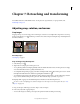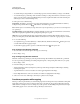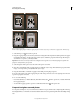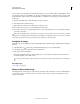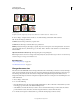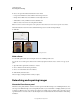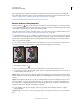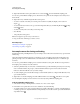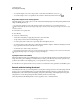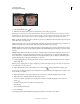Operation Manual
164
USING PHOTOSHOP
Retouching and transforming
Last updated 12/5/2011
Sampled pixels and healed image
1 Select the Healing Brush tool .
2 Click the brush sample in the options bar and set brush options in the pop-up panel:
Note: If you’re using a pressure-sensitive digitizing tablet, choose an option from the Size menu to vary the size of the
healing brush over the course of a stroke. Choose Pen Pressure to base the variation on the pen pressure. Choose Stylus
Wheel to base the variation on the position of the pen thumbwheel. Choose Off if you don’t want to vary the
size.
Mode Specifies the blending mode. Choose Replace to preserve noise, film grain, and texture at the edges of the brush
stroke when using a soft-edge brush.
Source Specifies the source to use for repairing pixels. Sampled to use pixels from the current image, or Pattern to use
pixels from a pattern. If you chose Pattern, select a pattern from the Pattern pop-up panel.
Aligned Samples pixels continuously, without losing the current sampling point, even if you release the mouse button.
Deselect Aligned to continue to use the sampled pixels from the initial sampling point each time you stop and resume
painting.
Sample Samples data from the layers you specify. To sample from the active layer and visible layers below it, choose
Current And Below. To sample only from the active layer, choose Current Layer. To sample from all visible layers,
choose All Layers. To sample from all visible layers except adjustment layers, choose All Layers and click the Ignore
Adjustment Layers icon to the right of the Sample pop-up menu.
3 Set the sampling point by positioning the pointer over an area of the image and Alt-clicking (Windows) or Option-
clicking (Mac
OS).
Note: If you are sampling from one image and applying to another, both images must be in the same color mode unless
one of the images is in Grayscale mode.
4 (Optional) In the Clone Source panel, click a clone source button and set an additional sampling point.
You can set up to 5 different sampling sources. The Clone Source panel remembers the sampled sources until you close
the document you’re editing.
5 (Optional) In the Clone Source panel, click a clone source button to select the sampled source you want.
6 (Optional) Do any of the following in the Clone Source panel:
• To scale or rotate the source that you’re cloning, enter a value for W (width), H (height), or the rotation in
degrees
.
• To show an overlay of the source that you’re cloning, select
• Show Overlay
• and specify the overlay options.
7 Drag in the image.
The sampled pixels are melded with the existing pixels each time you release the mouse button.