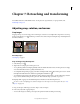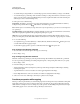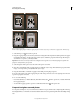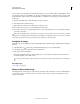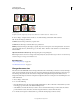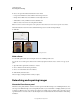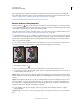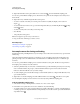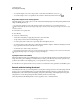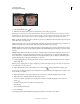Operation Manual
162
USING PHOTOSHOP
Retouching and transforming
Last updated 12/5/2011
5 (Optional) In the Clone Source panel, click a clone source button and set an additional sampling point.
You can set up to five different sampling sources. The Clone Source panel saves the sampled sources until you close
the document.
6 (Optional) Do any of the following in the Clone Source panel:
• To scale or rotate the source that you’re cloning, enter a value for W (width), H (height), or the rotation in
degrees
.
• To reverse the direction of the source (good for mirroring features like eyes), click the Flip Horizontal or Flip
Vertical buttons.
• To show an overlay of the source that you’re cloning, select
• Show Overlay
• and specify the overlay options.
Note: Select Clipped to clip the overlay to the brush size.
7 Drag over the area of the image you want to correct.
More Help topics
“Blending mode examples” on page 314
“Retouching tools gallery” on page 26
Set sample sources for cloning and healing
Using the Clone Stamp or Healing Brush tool, you can sample sources in the current document or any open document
in Photoshop.
(Photoshop Extended) When cloning video or animation, you can set sampling points in the current frame you’re
painting or sample sources in a different frame, even if the frame is in a different video layer or in a different open
document.
You can set up to five different sampling sources at a time in the Clone Source panel. The Clone Source panel saves
the sampling sources until you close the document.
1 (Photoshop Extended only) To clone video or animation frames, open the Animation panel (if you’re not cloning
video or animation frames, skip to step
2). Select the timeline animation option and move the current-time
indicator to the frame with the source you want to sample.
2 To set the sampling point, select the Clone Stamp tool and Alt-click (Windows) or Option-click (Mac OS) in any
open document window.
3 (Optional) To set another sampling point, click a different Clone Source button in the Clone Source panel.
You can change the sampling source for a Clone Source button by setting a different sampling point.
Scale or rotate the sample source
1 Select the Clone Stamp or Healing Brush tool and set one or more source samples.
2 In the Clone Source panel, select a clone source and then do any of the following:
• To scale the sample source, enter a percentage value for W (width) or H (height) or scrub W or H. The default is to
constrain proportions. To adjust the dimensions independently or restore the constrain option, click the Maintain
Aspect Ratio button
.