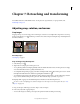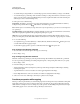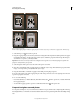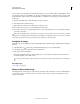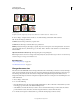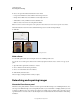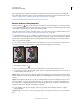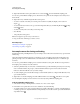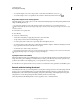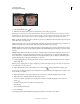Operation Manual
161
USING PHOTOSHOP
Retouching and transforming
Last updated 12/5/2011
(Photoshop Extended) For timeline-based animations, the Clone Source panel also has options for specifying the
frame relationship between the sample source video/animation frame and the target video/animation frame. See also
“Cloning content in video and animation frames (Photoshop Extended)” on page 489
For a video on the Clone Source panel, see www.adobe.com/go/vid0011.
Retouch with the Clone Stamp tool
The Clone Stamp tool paints one part of an image over another part of the same image or over another part of any
open document that has the same color mode. You can also paint part of one layer over another layer. The Clone Stamp
tool is useful for duplicating objects or removing a defect in an image.
(Photoshop Extended) You can also use the Clone Stamp tool to paint content on video or animation frames. See also
“Cloning content in video and animation frames (Photoshop Extended)” on page 489.
To use the Clone Stamp tool, you set a sampling point on the area you want to copy (clone) the pixels from and paint
over another area. To paint with the most current sampling point whenever you stop and resume painting, select the
Aligned option. Deselect the Aligned option to paint starting from the initial sampling point no matter how many
times you stop and resume painting.
You can use any brush tip with the Clone Stamp tool, which gives you precise control over the size of the clone area.
You can also use opacity and flow settings to control how paint will be applied to the cloned area.
Altering an image with the Clone Stamp tool
1 Select the Clone Stamp tool .
2 Choose a brush tip and set brush options for the blending mode, opacity, and flow in the options bar.
3 To specify how you want to align the sampled pixels and how to sample data from the layers in your document, set
any of the following in the options bar:
Aligned Samples pixels continuously, without losing the current sampling point, even if you release the mouse button.
Deselect Aligned to continue to use the sampled pixels from the initial sampling point each time you stop and resume
painting.
Sample Samples data from the layers you specify. To sample from the active layer and visible layers below it, choose
Current And Below. To sample only from the active layer, choose Current Layer. To sample from all visible layers,
choose All Layers. To sample from all visible layers except adjustment layers, choose All Layers and click the Ignore
Adjustment Layers icon to the right of the Sample pop-up menu.
4 Set the sampling point by positioning the pointer in any open image and Alt-clicking (Windows) or Option-
clicking (Mac
OS).
Important: Make sure you are not working on an adjustment layer. The Clone Stamp tool does not work on adjustment
layers.