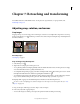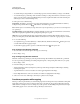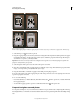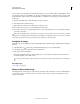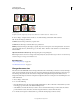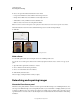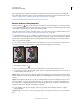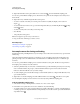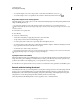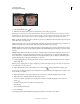Operation Manual
160
USING PHOTOSHOP
Retouching and transforming
Last updated 12/5/2011
4 Choose an option from the Canvas Extension Color menu:
• Foreground to fill the new canvas with the current foreground color
• Background to fill the new canvas with the current background color
• White, Black, or Gray to fill the new canvas with that color
• Other to select a new canvas color using the Color Picker
Note: You can also click the white square to the right of the Canvas Extension Color menu to open the Color Picker.
The Canvas Extension Color menu isn’t available if an image doesn’t contain a background layer.
5 Click OK.
Original canvas, and canvas added to right side of image using the foreground color
Make a frame
You can make a photo frame by increasing the canvas size and filling it with a color.
You can also use one of the prerecorded actions to make a styled photo frame. It’s best to do this on a copy of your
photo.
1 Open the Actions panel. Choose Window > Actions.
2 Choose Frames from the Actions panel menu.
3 Choose one of the frame actions from the list.
4 Click the Play Selection button.
The action plays, creating the frame around your photo.
Retouching and repairing images
About the Clone Source panel
The Clone Source panel (Window > Clone Source) has options for the Clone Stamp tools or Healing Brush tools. You
can set up to five different sample sources and quickly select the one you need without re-sampling each time you need
to change to a different source. You can view an overlay of your sample source to make it easier to clone the source in
a specific location. You can also scale or rotate the sample source to better match the size and orientation of the cloning
destination.