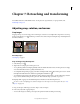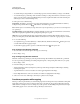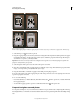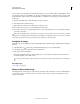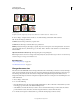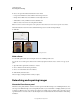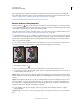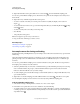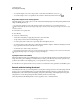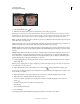Operation Manual
159
USING PHOTOSHOP
Retouching and transforming
Last updated 12/5/2011
Rotating images
A. Flip Horizontal B. Original image C. Flip Vertical D. Rotate 90° CCW E. Rotate 180° F. Rotate 90° CW
❖ Choose Image > Image Rotation, and choose one of the following commands from the submenu:
180° Rotates the image by a half-turn.
90° CW Rotates the image clockwise by a quarter-turn.
90° CCW Rotates the image counterclockwise by a quarter-turn.
Arbitrary Rotates the image by the angle you specify. If you choose this option, enter an angle between -359.99 and
359.99 in the angle text box. (In
Photoshop, you can select °CW or °CCW to rotate clockwise or counterclockwise.)
Then click
OK.
Flip Canvas Horizontal or Vertical Flips the image along the corresponding axis.
Note: Image Rotation is destructive editing and actually modifies the file information. If you want to non-destructively
rotate the image for viewing, use the Rotation tool.
More Help topics
“Flip or rotate precisely” on page 181
“Use the Rotate View tool” on page 33
Change the canvas size
The canvas size is the full editable area of an image. The Canvas Size command lets you increase or decrease an image’s
canvas size. Increasing the canvas size adds space around an existing image. Decreasing an image’s canvas size crops
into the image. If
you increase the canvas size of an image with a transparent background, the added canvas is
transparent. If the image doesn’t have a transparent background, there are several options for determining the color
of the added canvas.
1 Choose Image > Canvas Size.
2 Do one of the following:
• Enter the dimensions for the canvas in the Width and Height boxes. Choose the units of measurement you want
from the pop-up menus next to the Width and Height boxes.
• Select Relative, and enter the amount you want to add or subtract from the image’s current canvas size. Enter a
positive number to add to the canvas, and enter a negative number to subtract from the canvas.
3 For Anchor, click a square to indicate where to position the existing image on the new canvas.
ABC
DEF