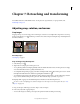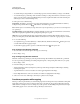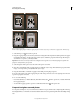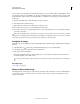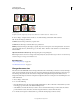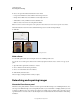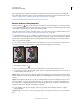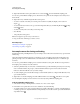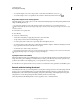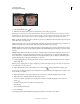Operation Manual
158
USING PHOTOSHOP
Retouching and transforming
Last updated 12/5/2011
For best results, you should keep 1/8 inch between the images in your scan, and the background (typically the scanner
bed) should be a uniform color with little noise. The Crop and Straighten Photos command works best on images with
clearly delineated outlines. If the Crop and Straighten Photos command cannot properly process the image file, use
the Crop tool.
1 Open the scanned file that contains the images you want to separate.
2 Select the layer that contains the images.
3 (Optional) Draw a selection around the images you want to process.
This is useful if you don’t want to process all the images in the scan file.
4 Choose File > Automate > Crop And Straighten Photos. The scanned images are processed, and then each image
opens in its own window.
If the Crop And Straighten Photos command incorrectly splits one of your images, make a selection border around the
image and some background, and then hold down Alt (Windows) or Option (Mac OS) as you choose the command.
The modifier key indicates that only one image should be separated from the background.
Straighten an image
The Ruler tool provides a Straighten option that quickly aligns images with horizon lines, building walls, and other key
elements.
1 Select the Ruler tool . (If necessary, click and hold the Eyedropper tool to reveal the Ruler.)
2 In the image, drag across a key horizontal or vertical element.
3 In the options bar, click Straighten.
Photoshop straightens the image and automatically crops it. To reveal image areas that extend beyond the new
document boundaries, choose Edit > Undo.
To entirely avoid automatic cropping, hold down Alt (Windows) or Option (Mac OS) when you click Straighten.
More Help topics
“Crop images” on page 155
Rotate or flip an entire image
The Image Rotation commands let you rotate or flip an entire image. The commands do not work on individual layers
or parts of layers, paths, or selection borders. If you want to rotate a selection or layer, use the Transform or Free
Transform commands.