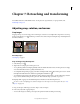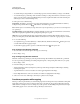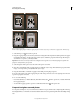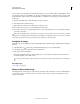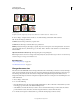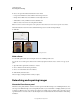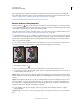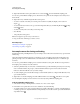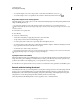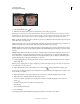Operation Manual
156
USING PHOTOSHOP
Retouching and transforming
Last updated 12/5/2011
• To scale the marquee, drag a handle. To constrain the proportions, hold down Shift as you drag a corner handle.
• To rotate the marquee, position the pointer outside the bounding box (the pointer turns into a curved arrow), and
drag. To move the center point around which the marquee rotates, drag the circle at the center of the bounding box.
(The marquee can’t be rotated in Bitmap mode.)
5 In the options bar, set the following:
Cropped Area Select Hide to preserve the cropped area in the image file. You can make the hidden area visible by
moving the image with the Move tool . Select Delete to discard the cropped area.
Note: The Hide option is not available for images that contain only a background layer; you must convert the background
to a regular layer.
Crop Guide Overlay Select Rule Of Thirds to add guides that help you place compostional elements at 1/3 increments.
Select Grid to display fixed guidelines with spacing that depends upon crop size.
Shield The cropping shield shades the image area that will be deleted or hidden. When Shield is selected, you can
specify color and opacity for the shield. When Shield is deselected, the area outside the cropping marquee is revealed.
6 Do one of the following:
• To complete the crop, press Enter (Windows) or Return (Mac OS), click the Commit button in the options bar,
or double-click inside the cropping marquee.
• To cancel the cropping operation, press Esc or click the Cancel button in the options bar.
Crop an image using the Crop command
1 Use a selection tool to select the part of the image you want to keep.
2 Choose Image > Crop.
Crop an image using the Trim command
The Trim command crops an image by removing unwanted image data in different ways than the Crop command.
You can crop an image by trimming surrounding transparent pixels, or background pixels of the color you specify.
1 Choose Image > Trim.
2 In the Trim dialog box, select an option:
• Transparent Pixels to trim away transparency at the edges of the image, leaving the smallest image containing
nontransparent pixels.
• Top Left Pixel Color to remove an area the color of the upper-left pixel from the image.
• Bottom Right Pixel Color to remove an area the color of the lower right pixel from the image.
3 Select one or more areas of the image to trim away: Top, Bottom, Left, or Right.
Transform perspective while cropping
The Crop tool has an option that lets you transform the perspective in an image. This is very useful when working with
images that contain keystone distortion. Keystone distortion occurs when an object is photographed from an angle
rather than from a straight-on view. For example, if you take a picture of a tall building from ground level, the edges
of the building appear closer to each other at the top than they do at the bottom.