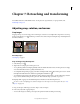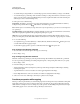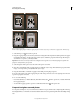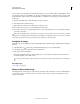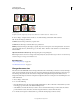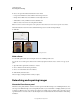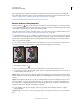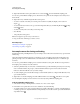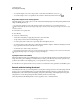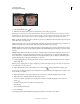Operation Manual
155
Last updated 12/5/2011
Chapter 7: Retouching and transforming
For detailed instructions, click the links below. To ask questions, request features, or report problems, visit
feedback.photoshop.com.
Adjusting crop, rotation, and canvas
Crop images
Cropping is the process of removing portions of an image to create focus or strengthen the composition. You can crop
an image using the Crop tool
and the Crop command. You can also trim pixels using the Crop And Straighten and
the Trim commands.
Using the Crop tool
More Help topics
“Resampling” on page 66
Crop an image using the Crop tool
1 Select the Crop tool .
2 (Optional) Set resample options in the options bar.
• To crop the image without resampling (default), make sure that the Resolution text box in the options bar is empty.
You can click the Clear button to quickly clear all text boxes.
• To resample the image during cropping, enter values for height, width, and resolution in the options bar. To switch
the height and width dimensions, click the Swaps Height And Width icon
.
• To resample an image based on the dimensions and resolution of another image, open the other image, select the
Crop tool, and click Front Image in the options bar. Then make the image you want to crop active.
Resampling while cropping uses the default interpolation method set in the General preferences.
To select or create a resampling preset, click the triangle next to the Crop tool icon in the options bar. (See “Tool
presets” on page 31.)
3 Drag over the part of the image you want to keep to create a marquee.
4 If necessary, adjust the cropping marquee:
• To move the marquee to another position, place the pointer inside the bounding box and drag.