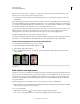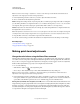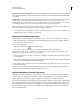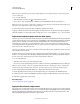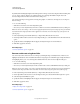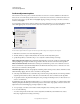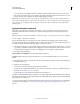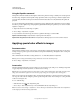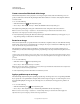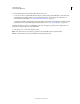Operation Manual
154
USING PHOTOSHOP
Color and tonal adjustments
Last updated 12/5/2011
2 In the Adjustments panel, specify the gradient fill you want to use:
• To choose from a list of gradient fills, click the triangle to the right of the gradient fill. Click to select the desired
gradient fill, and then click in a blank area of the Adjustments panel to dismiss the list. For information on
customizing the gradient fill list, see
“Work with the Preset Manager” on page 47.
• To edit the gradient fill currently displayed in the Adjustment panel, click the gradient fill. Then modify the existing
gradient fill or create a gradient fill using the Gradient Editor. (See
“Create a smooth gradient” on page 318.)
By default, the shadows, midtones, and highlights of the image are mapped respectively to the starting (left) color,
midpoint, and ending (right) color of the gradient fill.
3 Select either, none, or both of the Gradient options:
Dither Adds random noise to smooth the appearance of the gradient fill and reduces banding effects.
Reverse Switches the direction of the gradient fill, reversing the gradient map.