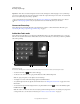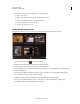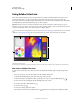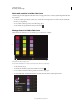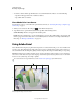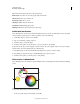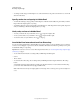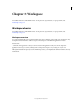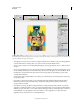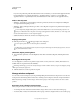Operation Manual
10
USING PHOTOSHOP
Photoshop companion apps
Last updated 12/5/2011
Note: Adobe Eazel automatically detects right and left hands.
Brush sample Shows the color, size, and opacity of the current brush.
Thumb control Undo, redo, and erase all.
Index finger control Choose a color.
Third finger control Adjust the brush size.
Fourth finger control Change paint opacity.
Fifth finger control Save artwork and send it to Photoshop.
Adobe Eazel work modes
Adobe Eazel offers two work modes: persistent and ephemeral. In persistent mode, all five finger controls stay visible
onscreen while you specify options. To work in persistent mode, do the following:
1 Touch all five fingers to canvas at once, then lift.
2 Tap, or touch and drag, a setting to adjust it.
3 Touch the canvas to accept the change.
4 Touch the canvas again to set another option, or tap a second time to start painting.
In ephemeral mode, only one control appears onscreen at a time. The control appears only for as long as your finger
interacts with it. To work in ephemeral mode, do the following:
1 Place all five fingers on the canvas and lift all but the finger whose options you want to adjust.
2 Drag the finger to adjust the setting or, with the fifth finger, tap to select an option.
3 Touch the canvas again to set another option or start painting.
Choose colors in Adobe Eazel
Adobe Eazel keeps five color swatches in a palette available under your index finger. The selected swatch has a flashing
border.
Choosing a color in Eazel.
A. Color swatches B. Brush sample C. Current color D. Color wheel
• To choose a swatch, drag your index finger to it and lift.
B
A
C
D