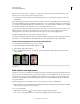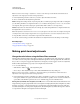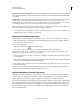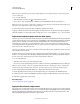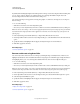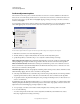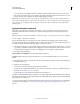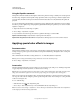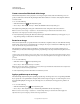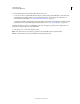Operation Manual
153
USING PHOTOSHOP
Color and tonal adjustments
Last updated 12/5/2011
Create a two-valued black and white image
The Threshold adjustment converts grayscale or color images to high-contrast, black-and-white images. You can
specify a certain level as a threshold. All pixels lighter than the threshold are converted to white; all pixels darker are
converted to black.
1 Do one of the following:
• Click the Threshold icon in the Adjustments panel.
• Choose Layer > New Adjustment Layer > Threshold. Click OK in the New Layer dialog box.
The Adjustments panel displays a histogram of the luminance levels of the pixels in the current selection.
Note: You can also choose Image > Adjustments > Threshold. But keep in mind that this method makes direct
adjustments to the image layer and discards image information.
2 In the Adjustments panel, drag the slider below the histogram until the threshold level you want appears. As you
drag, the image changes to reflect the new threshold setting.
Posterize an image
The Posterize adjustment lets you specify the number of tonal levels (or brightness values) for each channel in an image
and then maps pixels to the closest matching level. For example, choosing two tonal levels in an RGB image gives six
colors: two for red, two for green, and two for blue.
This adjustment is useful for creating special effects, such as large, flat areas in a photograph. Its effects are most
evident when you reduce the number of gray levels in a grayscale image, but it also produces interesting effects in color
images.
If you want a specific number of colors in your image, convert the image to grayscale and specify the number of levels
you want. Then convert the image back to the previous color mode, and replace the various gray tones with the colors
you want.
1 Do one of the following:
• Click the Posterize icon in the Adjustments panel.
• Choose Layer > New Adjustment Layer > Posterize.
Note: You can also choose Image > Adjustments > Posterize. But keep in mind that this method makes direct adjustments
to the image layer and discards image information.
2 In the Adjustments panel, enter the number of tonal levels you want.
Apply a gradient map to an image
The Gradient Map adjustment maps the equivalent grayscale range of an image to the colors of a specified gradient fill.
If you specify a two-color gradient fill, for example, shadows in the image are mapped to one of the endpoint colors of
the gradient fill, highlights are mapped to the other endpoint color, and midtones are mapped to the gradations in
between.
1 Do one of the following:
• Click the Gradient Map icon in the Adjustments panel.
• Choose Layer > New Adjustment Layer > Gradient Map. Click OK in the New Layer dialog box.
Note: You can also choose Image > Adjustments > Gradient Map. But keep in mind that this method applies the
adjustment directly to the image layer and discards image information.