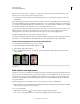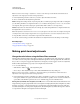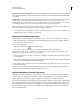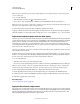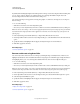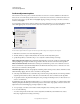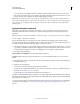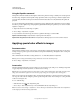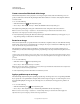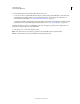Operation Manual
152
USING PHOTOSHOP
Color and tonal adjustments
Last updated 12/5/2011
Using the Equalize command
The Equalize command redistributes the brightness values of the pixels in an image so that they more evenly represent
the entire range of brightness levels. Equalize remaps pixel values in the composite image so that the brightest value
represents white, the darkest value represents black, and intermediate values are evenly distributed throughout the
grayscale.
You can use the Equalize command when a scanned image appears darker than the original and you want to balance
the values to produce a lighter image. Using Equalize together with the Histogram panel lets you see before-and-after
brightness comparisons.
1 (Optional) Select an area of the image to equalize.
2 Choose Image > Adjustments > Equalize.
3 If you selected an area of the image, select what to equalize in the dialog box, and click OK:
Equalize Selected Area Only Evenly distributes only the pixels in the selection.
Equalize Entire Image Based On Selected Area Evenly distributes all image layers based on those in the selection.
Applying special color effects to images
Desaturate colors
The Desaturate command converts a color image to grayscale values, but leaves the image in the same color mode. For
example, it assigns equal red, green, and blue values to each pixel in an RGB image. The lightness value of each pixel
does not change.
This command has the same effect as setting Saturation to -100 in the Hue/Saturation adjustment.
Note: If you are working with a multilayer image, Desaturate converts the selected layer only.
❖ Choose Image > Adjustments > Desaturate.
Invert colors
The Invert adjustment inverts the colors in an image. You can use Invert as part of the process of making an edge mask
to apply sharpening and other adjustments to selected areas of an image.
Note: Because color print film contains an orange mask in its base, the Invert adjustment cannot make accurate positive
images from scanned color negatives. Be sure to use the proper settings for color negatives when scanning film.
When you invert an image, the brightness value of each pixel in the channels is converted to the inverse value on the
256-step color-values scale. For example, a pixel in a positive image with a value of 255 is changed to
0, and a pixel with
a value of 5 is changed to 250.
Do one of the following:
• Click the Invert icon in the Adjustments panel.
• Choose Layer > New Adjustment Layer > Invert. Click OK in the New Layer dialog box.
Note: You can also choose Image > Adjustments > Invert. But keep in mind that this method makes direct adjustments
to the image layer and discards image information.