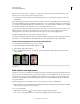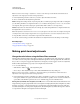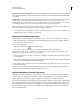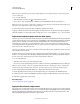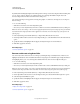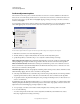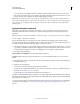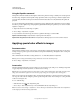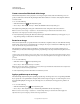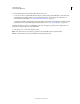Operation Manual
150
USING PHOTOSHOP
Color and tonal adjustments
Last updated 12/5/2011
Set Auto adjustment options
The Auto Color Correction options control the automatic tone and color corrections available in both Levels and
Curves. It also controls the settings for the Auto Tone, Auto Contrast, and Auto Color commands. The Auto Color
Correction options let you specify shadow and highlight clipping percentages, and assign color values to shadows,
midtones, and highlights.
You can apply the settings during a single use of the Levels or Curves adjustment, or you can save the settings as default
values when applying Auto Tone, Auto Contrast, Auto Color, and the Auto option for Levels and Curves.
Auto Color Correction Options dialog box
A. Auto Contrast option B. Auto Levels option C. Auto Color option D. Set target colors, black point, and white point
1 Click the Levels or Curves icon in the Adjustments panel.
2 Alt-click (Windows) or Option-click (Mac OS) the Auto button in the Adjustments panel.
3 Specify the algorithm you want Photoshop to use to adjust the overall tonal range of an image:
Enhance Monochromatic Contrast Clips all channels identically. This preserves the overall color relationship while
making highlights appear lighter and shadows appear darker. The Auto Contrast command uses this algorithm.
Enhance Per Channel Contrast Maximizes the tonal range in each channel to produce a more dramatic correction.
Because each channel is adjusted individually, Enhance Per Channel Contrast may remove or introduce color casts.
The Auto Tone command uses this algorithm.
Find Dark & Light Colors Finds the average lightest and darkest pixels in an image and uses them to maximize contrast
while minimizing clipping. The Auto Color command uses this algorithm.
4 Select Snap Neutral Midtones if you want Photoshop to find an average nearly-neutral color in an image and then
adjust the gamma (midtone) values to make the color neutral. The Auto Color command uses this algorithm.
5 To specify how much to clip black and white pixels, enter percentages in the Clip text boxes. A value between 0.0%
and 1% is recommended.
By default, Photoshop clips the black and white pixels by 0.1%—that is, it ignores the first 0.1% of either extreme when
identifying the lightest and darkest pixels in the image. Because of the better output quality of modern scanners and
digital cameras, these default clipping percentages might be too high.
6 To assign (target) color values to the darkest, neutral, and lightest areas of an image, click a color swatch.
7 Do one of the following:
• To use the settings in the current Levels or Curves adjustment, click OK. If you then click the Auto button,
Photoshop reapplies the same settings to the image.
A
B
C
D