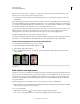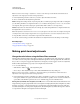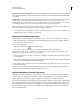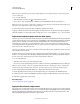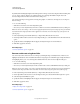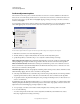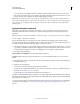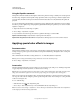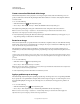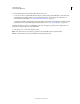Operation Manual
147
USING PHOTOSHOP
Color and tonal adjustments
Last updated 12/5/2011
Warming Filter (81) and Cooling Filter (82) Use light-balancing filters for minor adjustments in the color quality of an
image. The Warming Filter (81) makes the image warmer (more yellow), and the Cooling Filter (82) makes the image
cooler (bluer).
Individual Colors Apply a hue adjustment to the image depending on the color preset you choose. Your choice of color
depends on how you’re using the Photo Filter adjustment. If your photo has a color cast, you can choose a
complementary color to neutralize the color cast. You can also apply colors for special color effects or enhancements.
For example, the Underwater color simulates the greenish blue color cast in underwater photos.
Make sure that Preview is selected to view the results of using a color filter. If you don’t want the image darkened by
adding the color filter, be sure that the Preserve Luminosity option is selected.
3 To adjust the amount of color applied to the image, use the Density slider or enter a percentage in the Density box.
A higher density results in a stronger color adjustment.
Apply the Color Balance adjustment
The Color Balance command changes the overall mixture of colors in an image for generalized color correction.
1 Make sure that the composite channel is selected in the Channels panel. This command is available only when
you’re viewing the composite channel.
2 Do one of the following:
• Click the Color Balance icon in the Adjustments panel.
• Choose Layer > New Adjustment Layer > Color Balance. Click OK in the New Layer dialog box.
Note: You can also choose Image > Adjustments > Color Balance. But keep in mind that this method makes direct
adjustments to the image layer and discards image information.
3 In the Adjustments panel, select Shadows, Midtones, or Highlights to select the tonal range in which you want to
focus the changes.
4 (Optional) Select Preserve Luminosity to prevent changing the luminosity values in the image while changing the
color. This option maintains the tonal balance in the image.
5 Drag a slider toward a color that you want to increase in the image; drag a slider away from a color that you want
to decrease in the image.
The values above the color bars show the color changes for the red, green, and blue channels. (For Lab images, the
values are for the A and B channels.) Values can range from -100 to +100.
Apply the Brightness/Contrast adjustment
The Brightness/Contrast adjustment lets you make simple adjustments to the tonal range of an image. Moving the
brightness slider to the right increases tonal values and expands image highlights, to the left decreases values and
expands shadows. The contrast slider expands or shrinks the overall range of tonal values in the image.
In normal mode, Brightness/Contrast applies proportionate (nonlinear) adjustments to image layer, as with Levels and
Curves adjustments. When Use Legacy is selected, Brightness/Contrast simply shifts all pixel values higher or lower
when adjusting brightness. Since this can cause clipping or loss of image detail in highlight or shadow areas, using
Brightness/Contrast in Legacy mode is not recommended for photographic images (but can be useful for editing
masks or scientific imagery).