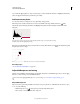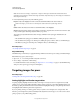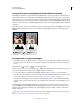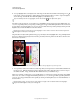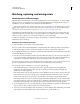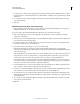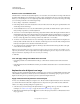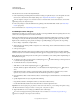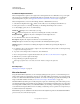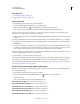Operation Manual
144
USING PHOTOSHOP
Color and tonal adjustments
Last updated 12/5/2011
More Help topics
“Save adjustment settings” on page 119
“Reapply adjustment settings” on page 120
Mix color channels
1 In the Channels panel, select the composite color channel.
2 To access the Channel Mixer adjustment, do one of the following:
• Click the Channel Mixer icon or a Channel Mixer preset in the Adjustments panel.
• Choose Layer > New Adjustment Layer > Channel Mixer. Click OK in the New Layer dialog box.
Note: You can also choose Image > Adjustments > Channel Mixer. But keep in mind that this method makes direct
adjustments to the image layer and discards image information.
3 In the Adjustments panel, choose a channel from the Output Channel menu in which to blend one or more existing
channels.
Choosing an output channel sets the source slider for that channel to 100% and all other channels to 0%. For example,
choosing Red as the output channel sets the Source Channels sliders to 100% for Red, and to 0% for Green and Blue
(in an RGB image).
4 To decrease the channel’s contribution to the output channel, drag a source channel slider to the left. To increase
the channel’s contribution, drag a source channel slider to the right or enter a value between -200% and +200% in
the box. Using a negative value inverts the source channel before adding it to the output channel.
Photoshop displays the total value of the source channels in the Total field. If the combined channel values are above
100%, Photoshop displays a warning icon next to the total.
5 Drag the slider or enter a value for the Constant option.
This option adjusts the grayscale value of the output channel. Negative values add more black, and positive values add
more white. A -200% value makes the output channel black, and a +200% value makes the output channel white.
You can save Channel Mixer dialog box settings for reuse on other images. See “Save adjustment settings” on page 119
and “Reapply adjustment settings” on page 120.
Create monochrome images from RGB or CMYK images
Monochrome images display color channels as gray values. Adjust the percentage of each source channel to fine-tune
the overall grayscale image.
1 In the Channels panel, select the composite color channel.
2 In the Adjustments panel, click the Channel Mixer icon , and then do one of the following:
• Select Monochrome.
• Select one of the default presets from the Channel Mixer menu:
Black & White Infrared (RGB) Red=-70%, Green=200%, Blue=-30%
Black & White With Blue Filter (RGB) Red=0%, Green=0%, Blue=100%
Black & White With Green Filter (RGB) Red=0%, Green=100%, Blue=0%
Black & White With Orange Filter (RGB) Red=50%, Green=50%, Blue=0%
Black & White With Red Filter (RGB) Red=100%, Green=0%, Blue=0%
Black & White With Yellow Filter (RGB) Red=34%, Green=66%, Blue=0%